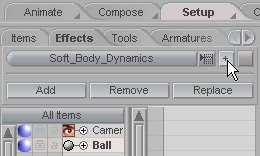
|
T u t o r i a l - MetaEffector with Soft Body Dynamics |
|---|
Skill Level: Beginner
Soft Body Dynamics is one of messiah's most popular effects. It is usually applied per surface, but there are many times when you really only need it to apply to a portion of the surface. You can use any weighting tool (such as the Curve tool) to control the Soft Body weighting, but in this quick tutorial we'll use the MetaEffector tool. Let's get right to it...
1) Load Ball.lwo from the Objects\Tutorials_General folder then go into Setup and add Soft Body Dynamics from the Effects pulldown.
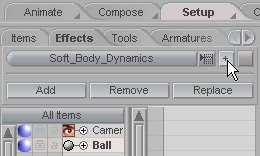
2) Now set the surface that should be deformed. The ball only has one surface, and it's called: Ball. So enter that in the Surface field on the Soft Mapping block.
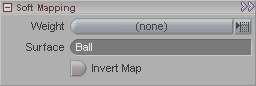
If you go to the Animate tab now and press play, the ball will just drop away. This is because the entire ball is one surface (Ball) and that surface has Soft Body Dynamics on it, so the physics acts on all of it. So what we'll do now is use the MetaEffector tool (and of course the Effector sub-tool) to limit the Soft Body effect to only a portion of the ball.
3) In Setup, on the Tools sub-tab, select MetaEffector from the pulldown list and add it to the scene.
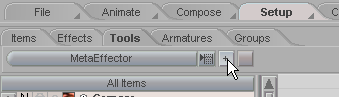
4) Add an Effector now by clicking on the Add Effector button on the MetaEffector block. You will see an Effector appear on the Ball.
|
|
|
5) Let's scale the Effector now. On the Effector block, right-click on the Key Modifier button for the X Radius. It will turn purple, and on the far right of the Edit Sphere in the World View you will see a W. Grab that W and bring the size of the Effector down a bit, then grab the M in the center and drag it so half of the Effector is outside of the Ball.
|
|
|
6) Now we've got to tell the Soft Body effect to use the weighting from the Effector. You do that on the Soft Mapping block. Select Soft Body Dynamics in the Item List, then go down to the Soft Mapping block and choose MetaEffector from the pulldown list.
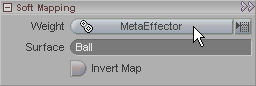
The Soft Body effect will now act upon the Ball surface but only within the weight field of the Effector. Go to the Animate tab and press play. The ball will not drop away. Now select the Ball and drag it around with the M on the Edit Sphere (or make some keyframes). You should see that only a portion of the ball is soft.
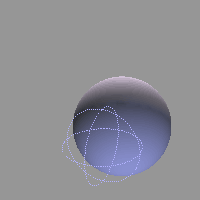
Of course, there are a lot of settings for the Effector that can alter the weight field, such as how sharp it's falloff is, and how strong it is, but you can explore those on your own. Play!
As you can see MetaEffector (and their Effectors) are a great way of fine-tuning the weighting of Soft Body and other effects!
A finished version of this scene, Tools_MetaEffector_SoftBody_Beginner_Finished.fxs, is located in the Scenes\Tutorials folder.
For more information, see: MetaEffector Effector Weight List Soft Body Dynamics (block) Soft Mapping Soft Body Dynamics (General Info)
| Converted from CHM to HTML with chm2web Pro 2.82 (unicode) |