|
|
|---|
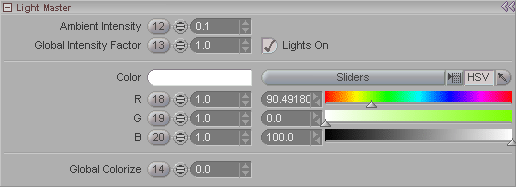
The Light Master block is where certain
settings that affect the child lights of the currently selected
Light Master ( ![]() ) are made.
) are made.
Ambient Intensity: Sets the intensity of the Ambient light in the scene. Ambient light is the light that exists in the shadows of your scene. It's a non-source light, meaning that it comes from everywhere. Most people set this at 0 or extremely low, since it's somewhat artificial. Then they make fill light by adding another light. Note: One of the advantages of the way the system is setup is that you can localize the ambient light. That also means that you can over-do things and cause problems. We felt that having the power but asking the user to be cautious was better than restricting the user. What that boils down to is that using too many Light Masters can make the Ambient difficult to control, so be aware of that. Also be aware that versions of messiah:studio prior to version 2.0 handled Ambient differently, so you will need to adjust the Ambient settings of older scenes.
Global Intensity Factor: This is a multiplier that allows you to quickly adjust all children of the currently selected Light Master. For example, if you have two lights, and the intensity of one is 0.5 and the other is 1.5, and you set the Global Intensity Factor to 2.0, your lights will now be 1.0 and 3.0.
Lights On: This is the master on/off switch for all of the lights that this Light Master controls. You can also turn the child lights on or off in the Item List by right-clicking on the icon for the Light Master, or by clicking on the enable-bypass gadget (the latter is only when on the Render tab).
Color Picker: Set a global color. This works in conjunction with Global Colorize (below). For information about the Color Picker, click here.
Global Colorize: This will apply the ambient color setting to the lights that are children of this Light Master. A setting of 1.0 means that it is completely overriding whatever color the lights themselves might be set to. A value of 0.0 means that it will not apply any of the ambient color to them.
You can use this to set the color value of a whole group of lights if you want. Just turn the Ambient Intensity down to 0, then set the color you want, then put the Global Colorize at 1.0. If you do want some ambient light, make another Light Master and set the ambient there, that way you can have it be a different color than these.
Note: If you add a material to a Light Master, that material will affect all Lights contained in that master. You can bypass the Light Master materials per-light by clicking on the icon to the immediate right of that light (in the 3rd column). You can also prevent Light Masters from using the material as ambient lighting using that same procedure for Light Masters.
Additional Info: Light block Render-Surfaces Introduction