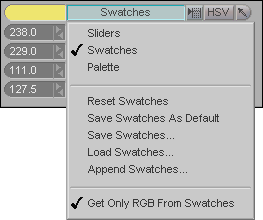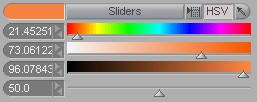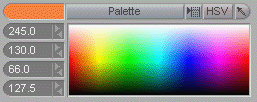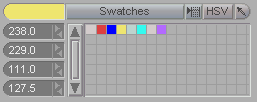There are five different ways to pick colors in messiah. In addition to two slider versions, a palette version and a swatch version, there is also an eyedropper tool. Colors can also be directly entered in the numeric fields.
|
Color Picker Menu & Additional Swatch Options
Sliders: RGB+A (Red, Green, Blue, and Alpha channel)
Sliders: HSV+A (Hue, Saturation, Value, and Alpha channel)
Palette
Swatches |
Color Picker Menu:
Note: The Swatch Options are only available when in Swatch mode.
Color Pickers:
Note: For Swatch and Palette, turn on HSV to see HSV numbers in the fields.
Creating a Swatch: Choose a color using any color picker, including the eyedropper and numeric entry, then click on an empty swatch.
Applying a Swatch: Click on the color you want.
Deleting a Swatch: Right-click on the color you want to delete.
Numeric Fields: RGB+A values are 0-255. 0, 0, 0 = black. 255,255,255 = white. HSV+A values are: H 0-360 S 0-100 V 0-100 A 0-100 |