|
|
|---|
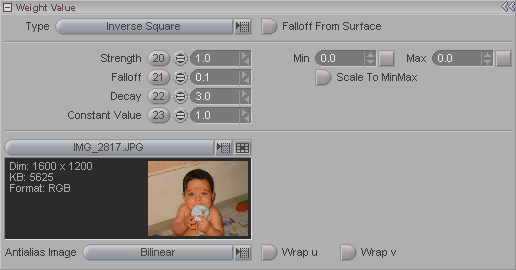
Note: This panel appears when Procedural is selected in the Item List.
What this block lets you do is use the Procedural objects as weights. Think of them as similar to the Effectors that you have with the MetaEffector effect, but that are easier to see (because they can be viewed as solid objects) and that have additional (and very useful) shapes.
Type (pulldown): Choose what
method of weight calculation you want to use.
Note: The images below are
for Effectors, but they apply to
Procedural objects
too.
-
Inverse Square - The weight will falloff using the inverse square formula, which is that the strength of the weight will diminish by the inverse square of its distance from the center of the weight field. So at the center the weight will be at 100% intensity, then at 2 meters away it will be at 1/4th of its intensity (2x2=4, so 1/4). At 6 meters away it will be 1/36th as strong (6x6=36, so 1/36th).
-
Infinite - The center of the Procedural is the strongest point of influence, and it drops off from there, based on the settings you have for Strength and Decay. In other words, Infinite is not bound by the radius of the Procedural but is allowed to falloff to 0.0 naturally.
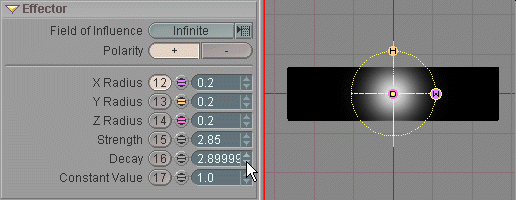
-
Finite - The center of the Procedural is the strongest point of influence and it drops off from there out to the edge of the influence sphere (X, Y, and Z Radius) at a rate that's based on the settings you have for Strength and Decay. In other words, unlike Infinite, Finite will stop its effect at the influence sphere-- anything outside it will not be affected.
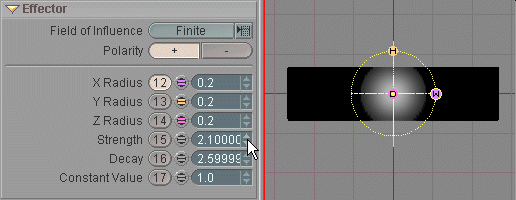
-
Linear - The center of the Procedural is the strongest point of influence and it drops off from there out to the edge of the influence sphere (X, Y, and Z Radius) based on the settings you have for Strength only. The decay rate is linear, from the center of the influence sphere out to the edge of it.
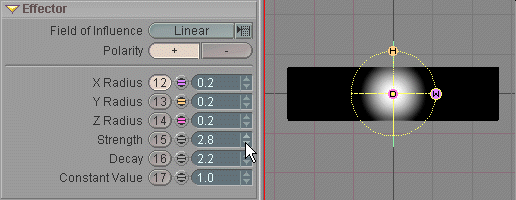
-
Constant - The Procedural has a constant value, from the center out to the edge of the influence sphere. You can adjust the intensity using the Strength setting, but it will apply that exact setting to everything within the influence sphere.
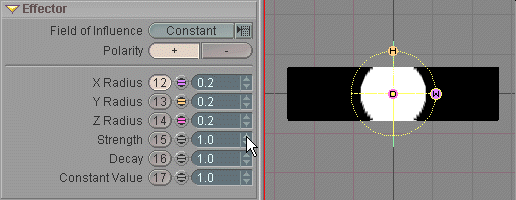
-
Connected - When a point is within the Procedural field, its connected edge points will be set to the Constant value as well. This makes it easy to deal with points that are overlapped. So Connected behaves like Constant except that in addition to all points inside the sphere getting a constant weight value, all points that are directly related to any polygons intersected by the sphere are also given a weight of "Constant Value".
-
All Connected - When a point is within the Procedural field, all connected edge points will be set to the Constant value as well. This makes it easy to isolate, say, the eyes in a model (provided that they are not connected to the rest of the points in the model). In other words, All Connected assigns the constant value to all points connected in any way to polygons intersected by the field.
Falloff From Surface: This will start the falloff from the surface (polygons) of the procedural object rather than from the center.
Strength: Sets the strength of the weight.
Falloff: Sets the falloff from the full strength (as set in the field above).
Decay: When you have Infinite or Finite chosen as your weight Type, this will control the falloff of the influence of the weight. In other words, the way it will go from full influence to zero influence. If you are set to Constant or Linear, this setting will have no effect, since those two settings have built-in decays-- Constant has 0 (zero), and Linear has a linear falloff.
Constant Value: This is the Strength setting for the influence when you have Constant selected as the Field of Influence.
Min/Max: This acts like a clamp. For example if you set the Min (minimum) to .25 and the Max (maximum) to .75 it will clamp the values of the field to those values. The normal setting is Min 0 and Max 1.
Scale To MinMax: This will "stretch" the settings if the Min/Max are larger than the actual settings. So if the Strength is set to 1.5 but the Max is set to 2.5 it will "stretch" the Strength setting to 2.5.
Image (pulldown): Choose an image to be used for weight projection (if you want). The image is used as an additional weight along the chosen procedural object. Think of it as the image being wrapped around the procedural object and being projected onto the target points. The resultant value is factored with the standard procedural values to produce some very dynamic weighting. What's interesting is that this weighting is also taken into account when used with TextureMap (messiah:studio only).
Antialias Image: Choose between Bilinear and Bicubic antialiasing. Some people love one, some people love the other. Just like in life.
Bilniear - Antialiases by averaging the pixels above, below, left and right of a given pixel.
Bicubic - Antialiases by averaging the pixels above, below, left, right, and on diagonals from a given pixel.
Wrap u & v: Turn these on to let the image wrap (for those respective parameters) when it extends past the procedural's boundaries. The "u" and "v" refer to the Circumference u and Circumference v settings on the Procedural block.