|
|
|---|
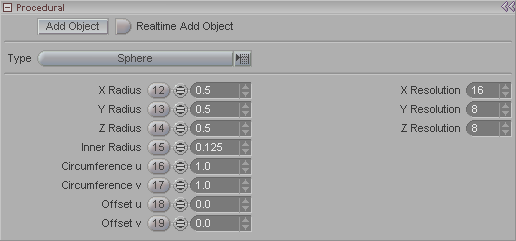
This block appears when Procedural is selected in the Item List.
Procedural Objects are Weight Tools. They can be used for a variety of things, but will mostly be used as part of the texturing system or as control objects (sort of like custom nulls) for characters or other setups.
Add Object: Adds a new Procedural Object.
Realtime Add Object: When this is on, you can add procedural objects simply by clicking in the World View where you want them.
Type (pulldown): Select which type of object you want. Current choices are: Sphere, Cube, Cylinder, Cone, Disk, Torus, and Plane. Note: You can also cycle through the different types of procedurals by middle-clicking the icon in the Item List.
X Radius: The X radius (or width) of the Procedural Object.
Y Radius: The Y radius (or height) of the Procedural Object.
Z Radius: The Z radius (or length) of the Procedural Object.
Inner Radius: Set (or animate) the inner radius of the Procedural Object if there is one. For example, the Cube doesn't have a radius, but the Torus does.
Circumference u, Circumference v, Offset u. and Offset v: These four settings control the shape of the procedurals. The animation below shows what the controls do for the Sphere procedural. They work in a similar fashion on the other procedurals too.
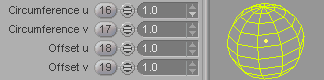
For the following items, if you set the Draw Mode of the Procedural Object to Edges, or any of the other "Edges" variants (such as Faceted_&_Edges), it will be easier to see the effects. Adjust these and look at the results in the World View (it's fully interactive).
X Resolution: Sets the resolution (number of segments or subdivisions) of the Procedural Object along the X axis.
Y Resolution: Sets the resolution (number of segments or subdivisions) of the Procedural Object along the Y axis.
Y Resolution: Sets the resolution (number of segments or subdivisions) of the Procedural Object along the Z axis.