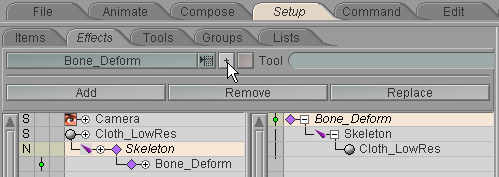
|
T u t o r i a l - Soft Body Dynamics |
|---|
Skill Level: Beginner.
Soft Body Dynamics is a physics based system for simulating flexible surfaces, like, for example, cloth or rubber. It's also just a lot of fun to play with.
One of messiah's most amazing features is its super-fast Soft Body Dynamics engine, which can be used for a wide variety of things, from clothing to flags to trampolines to springs and more. In this tutorial, we'll create an "arm" and drape a cloth over it. There are two basic methods for doing this, and I'll show you both of them.
The first method is to add the bones and the Soft Body effect directly to the cloth. In other words, put bones into a Soft Body object. The second method is to create the "character" first, then add the cloth and Soft Body effect later. The method you end up using will depend on how you set up your character and which method is most suitable for that. Neither way is naturally any better or worse than the other; it pretty much just depends on how you want to do it.
Note: You may want to add a light too, so you can see better. Add it from Setup-->Items-->Add.
Method 1 - Creating a new setup with Soft-Body:
1) Set your Out
point to 120 or something like that, then load Cloth_LowRes.lwo
from the Objects\Tutorials_General
directory. Use the
Left view and center the cloth in the World
View. Press TAB to turn on MetaNURBS for
the object so it will look better.
2) Click over to the Effects sub-tab in Setup and add Bone_Deform.
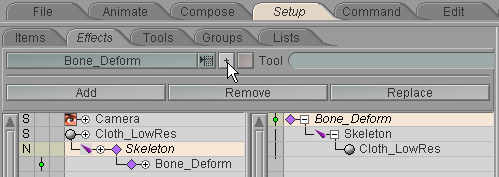
3) On the Skeleton block that appears below the Item List, click on Add Bone and adjust the bone's length to fit the cloth by grabbing the blue hotspot on the end of the bone.
|
|
|
4) Click on Split Bone (see image above). You now have an "upper arm" and a "lower arm."
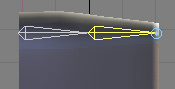
5) Exit the Setup and go to the Animate tab, then animate the bones; rotate them on Pitch and make a 60 frame or so animation. Nothing too complex, just some arm flexing.

6) And now for the fun... While the animation is playing, select the cloth object from the Item List, then click over to Setup again and select Soft_Body_Dynamics from the Effects pulldown list and apply it. You should see the solid cloth change into realistic cloth immediately. (Of course, it doesn't have to be while the animation is playing that you add the effect, but it's just cool to see it turn on.)
7) Select Soft_Body_Dynamics in the Item List and you'll see the block for it appear below. This is where you set the various parameters for the effect. (See the links at the end of this tutorial for information about these blocks.)
|
|
|
Method 2 - Adding Soft-Body to a finished animation or
setup: (If you've done Method 1, clear the scene.)
1) Add a null
object. This will be the stand-in for our "arm"
mesh.
2) On the Effects sub-tab in Setup, add Bone_Deform.
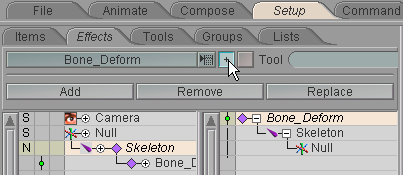
3) On the Skeleton block, add a bone, then add a child bone. This is the arm.
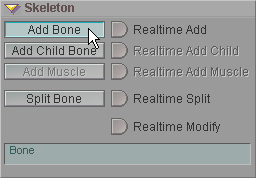
4) Exit Setup and animate the bones; rotate them on Pitch and make a 60 frame or so animation, just like in Method 1. Press play and let it run.
So now you're at the point you'd be if you had a character and it was animated but you suddenly decided to add a cloth to it. Lets add that cloth now.
5) Load Cloth_LowRes.lwo from the Objects\Tutorials_General directory. Turn on MetaNURBS for it (press TAB).
6) Go back to the Effects sub-tab in Setup and select Cloth_LowRes in the Item List, then click on Add. You'll see it appear in the Effects List on the right. The bone effect is now "targeted" for Null and Cloth_LowRes. If you go to the Animate tab and play the animation, you'll see the cloth object move with the bones.

7) With Cloth_LowRes selected, go to the Effects sub-tab in Setup and select Soft_Body_Dynamics from the pulldown list, then apply it. The Soft Body Dynamics will start instantly, and you can click back over to Animate and play the animation.
Notes for both
methods:
The cloth can look odd for four reasons:
1 - OpenGL doesn't draw as
double sided, so it may look like there's huge holes in the
object.
2 - It is a low polygon
object. If you turn on MetaNURBS (press TAB) it
will look better but may play slower.
3 - All of the cloth
parameters are at their default, which might not be good with your
object.
4 - There's no self collision
detection set, so the cloth may intersect with itself.
Only the first reason is one that can't be taken care of. All
of the rest are dependent on your skills and the speed of your
machine.
Additional information:
General Info - Soft Body Dynamics
Animate - Soft Body Dynamics
block Animate - Collision Objects
| Converted from CHM to HTML with chm2web Pro 2.82 (unicode) |