|
|
|---|
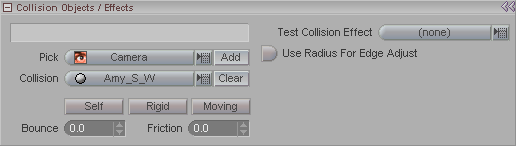
This panel appears when you have Particles or Soft Body Dynamics (pink diamond) selected in the Item List.
Pick (pulldown): Use this list to select the object you want to use collision detection with, then press Add to activate it. (For example, if you have a soft-body pillow and you want it drop it onto a table, you would select the table here and press Add.) Items that appear in this list don't do anything. It is only when you press Add that they will be used in the collision calculations (and they will then appear in the pulldown below).
Collision (pulldown): This list shows the objects which are set to be monitored for collision. When you make your selection(s) from the Pick pulldown list (above), they show up here. Use the Clear button to remove an item (the one currently selected in this pulldown) from the collision calculations.
Test Collision Effect: Experimental Feature (Soft Body only) - Specify some other point displacement Effect to do the collision calculation (use this list to select an Effect that is in your scene).
Use Radius For Edge Adjust: Experimental Feature (Soft Body only) - When you look at your collision happening, if it looks like there's something really strange happening, turn this on and see if it fixes it. This might help when the object comes to rest but some of the points are still moving around trying to settle. Further details will be provided in future updates.
Note: The following settings only appear if you have a Collision object set (in other words, if you have something in the Collision pulldown).
Self: When this is on, the object will take self collisions into account. Self collisions are when the object collides with itself. When this is off, the objects can pass through themselves, which is usually undesirable. For example, when this is off, a curtain blowing in the breeze might intersect itself. With Particles it generally doesn't matter as much as it does with Soft Body Dynamics.
Rigid: Tells the collision engine that the collision object is a non-deforming object, such as a table.
Moving: Tells the collision engine that the collision object is moving. If the object will not move, it's best to leave this off because then it can use a faster collision detection method.
Bounce: This is setting for what happens when there is a collision-- will the object (or particle) bounce? If so, to what extent?
Friction: How much friction you want when an object or particle collides with another. The higher the number, the more friction. You could use this to control how fast a tablecloth will slide off of a table if the table is tilted.