|
|
|---|
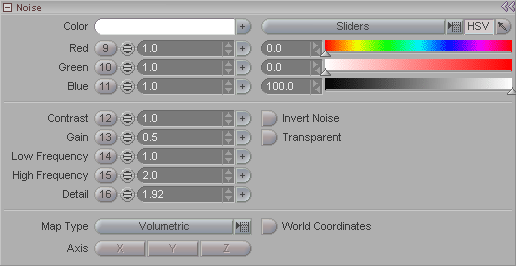
Noise is a standard fractal noise generator. The uses for noise are practically limitless. It can be used for dirt, clouds, which right there shows you the wide range of uses. Historical Note: Noise was invented by my neighbor. OK, maybe he didn't invent noise, but he sure makes a lot of it.
Color: Choose a color picker. For information about color pickers, click here. For information about clicking here, click here.
Contrast: Sets the contrast level of the noise. Higher is more contrasty. Somewhere between 1 and 10 are the commonly used numbers.
Gain: Sets the transparency of the noise. The range is from 0-1. At 1.0 the color is opaque. At 0 it is transparent. Actually, it's not quite transparent when it is at 0, it sort of blurs the noise and applies the color very slightly. Try playing with this setting, because you can get some very interesting results. Try it in negative numbers too! (Going over 1.0 will just turn off the noise though. That's not as much fun.)
Low Frequency: Sets the distortion in the overall shape of the noise.
High Frequency: Sets the distortion in the edges of the noise.
Detail: Sets the amount of detail in the noise.
Invert Noise: Inverts the noise so (to use the settings in the image above) the white part and black parts of the noise will be reversed. Or is it the other way around?
Transparent: Turn this on so the non-colored portion of the noise will be transparent and reveal the material that this node is attached to. For example, if the noise is white, like in the image above, and your material is blue, when you turn on Transparent you will see white and blue. If Transparent is off, you will see white and black. And if you close your eyes you won't see anything.
Map Type (pulldown): Choose how you want the noise applied. The choices are Planar, Cylindrical, Spherical, and Volumetric, which is the default.
World Coordinates: When this is on, the noise will use world coordinates, so if the object moves, it will move through the noise. Think of it like walking through the beam of a slide projector: you move, but the image doesn't.
Axis: When using Planar, Cylindrical, or Spherical mapping, choose an axis to project the noise on.
See also: Transform (Noise)