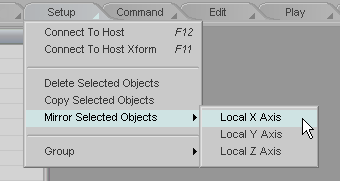|
|
|---|
The Setup tab is where you set up your characters and other objects. A wide variety of effects and tools are available, from bones to particles.
|
Please note that the same blocks that appear below the Item List on the Items sub-tab will also appear there on the Effects, Tools, Groups, and Lists sub-tabs. Therefore, the Items Tab section is where you should look for information about those blocks. For blocks that appear above the Effects List, look in the section devoted to that sub-tab. Choose a section from the list at left to take a look at all of the tools and buttons of the Setup tab. Remember, tabs and sub-tabs are in the order which they appear on the interface, and blocks are listed alphabetically. |
Setup Tab Context Menu: When you right-click on the Setup tab you will be presented with the Setup context menu.
|
Connect To Host: Puts the currently selected object into your host application as an animated deformation object. In other words as an object whose points get deformed, such as a mesh with bones. It only works when messiah is running under a host, that is, when you started it from a host application instead of on its own. Note: This only works on the current item, not multiple items. See the bottom of the Key Command Manager page for information about how to set up the key to handle multiple objects. Connect To Host Xform: Puts the currently selected item into your host application as an animated transformation object. In other words as an object that gets moved (transformed) as a whole, without deforming, like lights, nulls cameras, hierarchical robots, etc. It only works when messiah is running under a host, that is, when you started it from a host application instead of on its own. Note: This only works on the current item, not multiple items. Delete, Copy, Mirror Selected Objects: These each do exactly what their names indicate. For Mirror you have the option of choosing an axis to mirror on. Group: This is the same as the Group menu on the World Menu, so click here to see that. |
|
Important Information |
Deleting Things:
To delete things, such as objects, bones, effects, etc., press
the - (minus) key on your numeric pad.
Setup Blocking:
By default, when you go into Setup mode, all items in your
scene will go. But there may be times when you don't want
some items to go into Setup. For example, if you are
trying to position an object's setup position to match the position
of a character's hand at a certain keyframe, you don't want the
character to go into Setup, because it will no longer be in
the pose for that frame. Setup Blocking allows items
to stay out of Setup and it's extremely easy to use.
Just turn on Setup Blocking for those items you want to keep
from going into their Setup mode.
To turn on Setup Blocking, go into Setup and click in the column to the left of the item's name. An a will appear next to each item that is excluded from Setup. You can even toggle this on and off, which will bring the item in and out of Setup. In the image below, there are four items, and two of them, Amélie and Bretodeau, have Setup Blocking turned on.
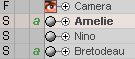
While in Setup mode, Amélie and Bretodeau will remain in their keyframed position from whatever the current frame is, or will be moving if the animation is playing.
Multi-Edit
Parameters:
You can multi-select items, such as Bones, and edit their parameters together. For
example, you can adjust their length, turn Limited Range on or off, adjust their falloff,
etc.
|
Even More Stuff To Read |
How do I know I'm in Setup?
You're right, sometimes you forget where you are. So besides
having the Setup tab highlighted in yellow, you'll see a red
line around the World View.
Why is there a Setup mode?
In other animation programs, frame 0 is the "setup frame."
For example, that's where you set up your bones and rest
them. Because of that, if you move the objects or bones at
frame 0, it's nearly impossible to get them back to that position
unless you've written down all of the numbers for each item and go
in and manually re-position everything. In messiah,
frame 0 is just another frame-- go ahead and reposition your items
there, it won't affect their setup.
Here's a good example of why Setup mode is a good idea. Lets say you are just about finished with your amazing animation when you suddenly decide that the character would look better with longer fingers. After you change the model itself, just replace your old one with it, then go into Setup and reposition the finger bones so they match the new model. When you're finished, click back to Animate (or any of the other tabs) and all of your animation will be preserved and updated.
Also, since Setup sets the default position for the item, when you press any of the Reset buttons while you're animating, the item will go to that position instead of 0,0,0 for everything. (Note, however, that each Reset button does something slightly different. Key resets all channels, Channel resets just the currently active channel, etc.) This is why ALL setup work should be done in Setup. It sucks to have a great setup, then accidentally press Reset and have everything go back to 0.
What other advantages are there to having a Setup
mode?
One of the biggest advantages is that you can change your mind
about a setup and change it at anytime without losing your
animation. If you've got a ball bouncing on the floor and
you decide you want it to bounce on the table instead, just go into
Setup and move it onto the table. When you go back to
Animate and press Play, the ball will be bouncing on
the table. With Setup, your objects and characters can
be changed and modified at any time in the animation
process.
Then Why Does Setup Blocking
Exist?
There are times when you don't want your whole scene to go into
Setup. For example, you might want to set the
Rest position of an object to be where a character is
standing at the end of the scene, but when you go into setup to put
that object there, the character is no longer there, he's at his
setup position. So if you turn on Setup Blocking for
the character, you can go into Setup and the character will
stay where he is at the current keyframe, rather than jump to its
setup position, and you can now position your object.
Important
tip:
Don't forget to exit Setup by clicking onto
another main tab (like Animate). Lots of
people forget they're in Setup and then wonder
why their scene isn't working right.