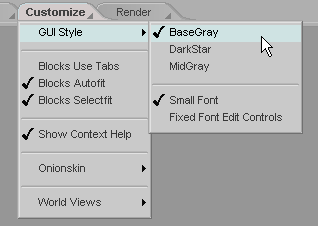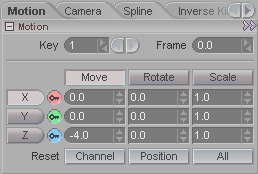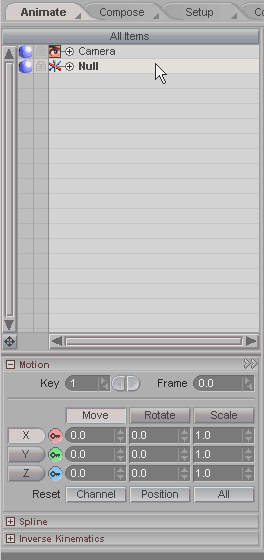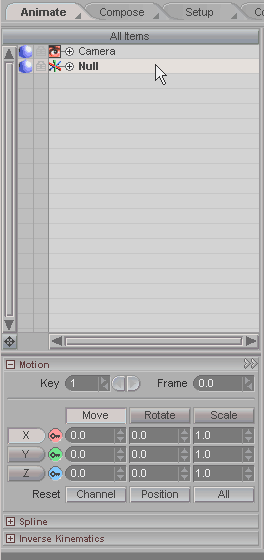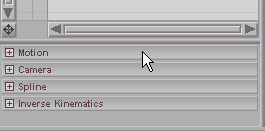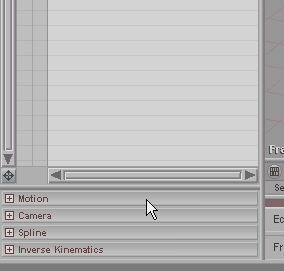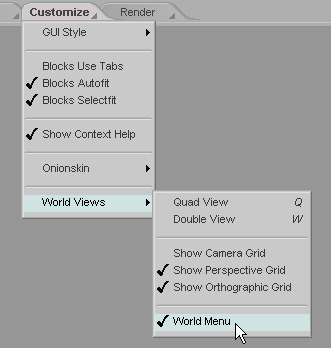|
|
|---|
The Customize tab is where you set certain options, including Auto Save, Character Groups, and the Camera Reticle. In addition, if you right-click on the Customize tab you will be presented with the Customize context menu.
|
GUI Style: Choose from three general brightness levels -- BaseGray (used in these screen shots), DarkStar, and MidGray. Also choose whether you want to use the default font for the interface, or a slightly smaller font. Lastly, you can choose to have the Edit Controls (text or numeric fields where you type) use a fixed width font instead of the proportional one. Blocks Use Tabs: Some people like tabs, other like blocks. It's a big, wide, wonderful world.
Blocks Autofit: When this is on, and you switch items, the Item List will adjust to fit the blocks of the item you are switching to. In the example below, look at the image on the left and you will see that when I switch from the Null to the Camera, the blocks and Item List don't move. But in the image on the right, with Blocks AutoFit turned on, the Item List adjusts to the blocks for the items when I switch.
Blocks Selectfit: When this is off, the Item List doesn't adjust to fit blocks when you open them. In the image below left, you can see that when the block opens, it disappears off the bottom of the screen. In the image on the right, with Blocks SelectFit turned on, the Item List adjusts to fit the opening block.
Show Context Help: Many of the buttons in messiah have little help pop-ups when you hover your mouse over them. These can be very helpful when you are first learning messiah, or are trying new things, but some people just don't like them, so you can turn them off.
Onionskin: World Views: Hooray, more stuff!!! The World Views options deal with how the World Views (viewports) are displayed.
Quad View: Makes four World Views. This can be useful when animating because you can see the objects from four different views. Double View: Makes two World Views. This can be useful when animating because you can see the objects from two different views. It might not be as useful as Quad View, but it's pretty good and the viewports are bigger. Show Camera Grid: Turns the ground plane grid that's seen in the Camera view on and off. Show Perspective Grid: Turns the ground plane grid that's seen in the Perspective view on and off. Show Orthographic Grid: Turns the grids that are seen in orthographic views (Top, Bottom, Left, Right, Front, Back) on and off. World Menu: Turns the World Menu on and off. The World Menu is a right-click context menu that is accessed by right-clicking in a World View viewport (when this option is turned on). For information about the World Menu, click here. |