|
|
|---|
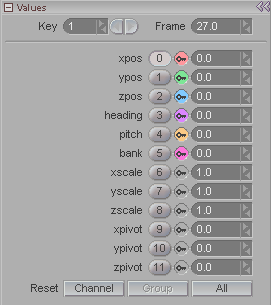
Note: This panel appears when you have a slider selected in the Item List.
Key: Moves through the existing keyframe numbers. Enter a number in the entry field to go to a specific key or use the arrows to scroll through. Note: This is not referring to the frame number, but rather whether it's the first keyframe, second keyframe, etc. For example, the first keyframe might be on frame 0, and the second keyframe might be on frame 65.
Frame: Displays the frame number that a keyframe is on. Also, you can type a number in here to change the actual frame that a keyframe is on. For example, lets say you have keyframe #2 and it's on frame 33. Just type in 52 and now keyframe #2 will be on frame 52. It's a really fast way to accurately move a keyframe. In the illustration above, keyframe #10 is on frame 26.
Channels: The group of
columns on the left are:
Channels
(xpos, ypos, etc.). If you change the name of
the slider channel (such as Bob_Smile) it will show up
here.
Channel numbers (0, 1, 2,
etc.)
Key Modifier
buttons
Numeric
settings for the current keyframe (0.63, 0,
0, etc.)
In the sample image above, channel xpos is set to 0.63 and nearly all of the others are set to 0.
MinMax settings: This group on the right side of the block is where you set your minimum and maximum allowable values. Using these settings, you can set a slider so it will only operate between two values.
Show MinMax in World: Turn this on to see your Min/Max limits in the World View (viewports).
Miscellaneous Info:
-
When you are on a frame that has a keyframe, there will be a little key icon for that channel in the Key Modifier dot.
-
When there is no keyframe for a channel, the key icon will disappear, and the numeric field for that channel will be ghosted. For example the zpos channel in the image above does not have a keyframe on the current frame.
-
The channels can be renamed by going to the Setup tab.
-
Expressions can reference a slider either by its channel number, its default name, or by the custom name you give it (like Left_Hand_Open). See "Additional Information" below.
-
Slider channels can be hidden from the slider set in the World View by middle or right-clicking on the channel identifier dot. When the dot is colored, it will be visible on the slider set. When it is gray, it will be hidden. In the image above, the sliders for the top six channels will be visible.
-
The slider set itself can be hidden, just like the Edit Sphere, by pressing the Esc key.
Additional Information:
Values block on the Setup tab, click
here.
Slider section in General Info, click here.