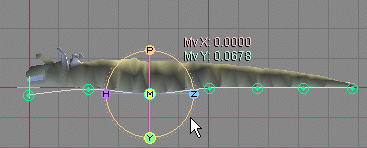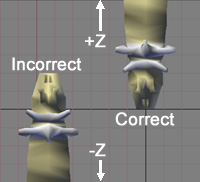|
What is
Flex?
Flex is a deformation effect that allows you to bend, squeeze,
mold, or twist an object using a spline. It is fully
animatable. Think if it as using a spline instead of
bones.
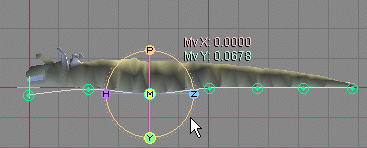
Why do I want
it?
Flex is a very powerful and useful tool. You can use it
to animate things like snakes, rope, and tentacles. You
can also create a shape and move your object along
it.
How do I set up
a Flex curve?
1)
Select the object.
2) Go to the
Setup tab and select Flex from the Add block
on the Items sub-tab, then click on the  button. button.
3) On the
Curve block, click on Add Point (to make one point),
or turn on Point Add (to let you add points by clicking in
the World View). Use the other buttons as
necessary. For more information about this panel, click
here.
4) Once the points are all set up, exit
the setup mode by clicking onto one of the other main tabs (like
Animate).
Note: You may need
to flip the character and the effect. If the character turned
upside down when you turned the effect on, just select the effect
and set its bank to 180. Then select the character object and
set its bank to 180 also.
Setup
mode:
Setup mode is where you create the Flex Curve and
perform all of the setup. What you are doing here is creating
the Curve points and adjusting their "rest position." In
other words, the position they're in without any animation--their
default position.
Thanks to
Setup, you can set up a character, do some animation, then
go back and make changes to the points without losing any of the
animation. You can even animate an object, then replace it
with one of a different size, go in and re-position the points to
fit, and still retain all of the animation!
What else do I need to
know?
1) Your
characters should be modeled facing toward the - Z
(negative Z). Take a look at the
difference between Wormler_LowRes.lwo and Wormler_LowResB.lwo to see the
difference.
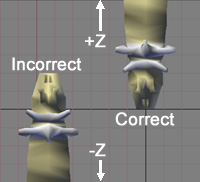
This is a top view. The object on
the left is facing in the +Z direction,
and the one of the right is facing in
the -Z direction (correct).
2) Flex points should only be placed along the z
axis. In other words, if you wanted to put Flex
onto a human character, the object would have to be saved out of
modeler in a lying down position.
Additional Information:
There are three blocks in Setup that associated with
Flex. They are: Curve, Curve Options, and Point.
Video:
There is a 7 minute Flex
video on our web site. Here are the links: Real
Player (8.5mb) Windows
Media (9mb) DivX
(13.5mb)
|