|
|
|---|
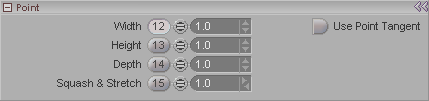
Note: This block appears when a Point from a Curve selected in the Item List.
This block is used to set the influence field on a Curve at its points. It lets you fine tune the shape of the influence instead of just having a uniform influence field for the whole Curve.
Width: Sets the width of the influence field.
Height: Sets the height of the influence field
Depth: Sets the depth of the influence field. This is the dimension that extends along the curve (while Width and Height are dimensions leading away from the curve).
Squash & Stretch: This works as a multiplier for the Squash & Stretch effect for the curve. For example, if you set it to 2.0, it will apply Squash & Stretch twice as much (2x). (Assuming that Squash & Stretch is turned on for the curve.) Think of it as setting a level (per point) for Squash & Stretch. For information about the Curve and Squash & Stretch click here.
Use Point Tangent: Turn this on to use the point's Z direction as the tangent for the curve at this point. If you turn this on, then adjust the Heading or Pitch of the point's Edit Sphere you will see the shape of the curve at the point change. This is similar to adjusting the tangent lines for a Bezier motion spline.
So Use Point Tangent will allow the point to control the shape of the curve in the area around it. When this option is Off, the curve just "flows through" the point. Moving the point will drag the curve, but the direction of the point will have no effect.