|
T u t o r i a l - Gizmo Player |
|---|
Skill Level: Beginner
The Gizmo Player allows you to use files created by Morph Gizmo or Magpie to drive morphs in messiah. Morph Gizmo, of course, saves out Gizmo files (.giz) and Magpie can also save out Gizmo files you want it to. So although most people use messiah for facial morphing, some people still use Magpie or have older files that they want to use. So here's how to use them:
Using the Gizmo
Player:
Notes: For the sake of this tutorial I have
created a simple Morph Gizmo file, so don't worry if you
don't have Morph Gizmo or Magpie. Also, I've
added a light to my scene so the screengrabs of the objects can be
seen. You may want to add a light to your scene too, but
that's not part of this tutorial.
1) Load Smiler_Base.lwo from the Objects\Morphblender_Tutorial folder and make sure it's selected in the Item List.
![]()
2) Go to the Setup tab
and click over to the Effects sub-tab. This is where
you'll add the Gizmo Player effect, so select that from the
effects pulldown list. Now press ![]() to add it to the
Smiler object.
to add it to the
Smiler object.
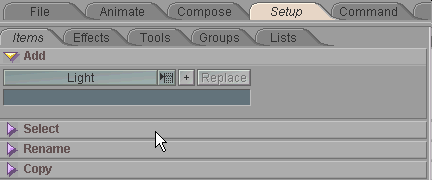
3) Click over to the Animate tab now and select the GizmoPlayer entry in the Item List. You'll see the Gizmo Player block appear below the Item list now.
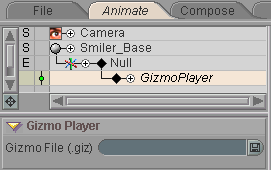
4) Click on the load icon and load GizmoTutorial_1.giz from the Scenes\Tutorials folder.
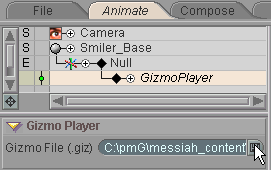
That's all! Now just play the animation (you might want to turn on MetaNURBS so you can see the face better). A completed version of this scene can be found in Scenes\Tutorials. It's called EffectTypes_GizmoPlayer_Beginner.fxs.
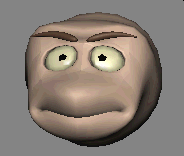
Additional information:
There's more information about Gizmo Player
here: General Info - Gizmo Player
Gizmo Player block
| Converted from CHM to HTML with chm2web Pro 2.82 (unicode) |