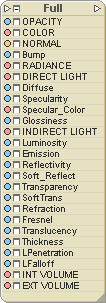
Material Node Inputs
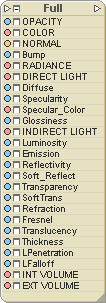
At first glance, all of those inputs on the Full Shading node looks pretty intimidating. But if you have experience with texturing in another program, you probably already know most this. (The Custom and Standard materials just use variations of the ones on the Full node.) The inputs all work in conjunction with the Blend Operator. For information about most of this, see Basic Properties.
Note: The most commonly used inputs are highlighted.
Opacity - Controls the opacity of this material. If this is the only material attached to the surface, the opacity will act like transparency. If there is more than one material, it will control the blending, in conjunction with the Blend Operator.
Color - Use this input to override the color, or to blend with it. The type of blending will depend on the type of shader that's attached to it, and on what the Blend Operator is set to.
Normal - This is a specialized input that would only be used with shaders that specifically demand that they be connected to it. It allows the shader to set the normal for the spot being shaded.
Bump - Controls the bump. Usually you'll connect a procedural, like Noise, or a Texture Map. It works in conjunction with the numeric setting for Bump on the Basic Properties block.
Radiance - Connect to this to bypass the Matte shader (Basic Properties). For example, if you are using the Basic Shader, you would connect that to here. The bump/displacement from the Matte shader is still used.
Direct Light - Temporarily inactive
Diffuse - Controls the diffuse setting, which is how much the light will scatter or be absorbed. The general upshot is that it controls how light or dark the material is. A lower setting will require more light to show the color.
Specularity - Controls the intensity of the specular highlights.
Specular Color - Controls the color of the specular hit. Normal specular hits are white, but changing the color can yield very interesting results. For example, tinting the specular hit to the color of the material can make a surface look like colored metal (such as gold).
Glossiness - Controls how tight or wide the specular hits will be. Things that are very glossy have a tight, tiny hit, whereas things that are not very glossy have a wider dispersion of the hit.
Indirect Light - Temporarily inactive
Luminosity - Controls how self-luminous the surface will be. A luminous object will not cast light though. To cast light you must use luminosity in conjunction with Emission.
Emission - Controls the emission when used in conjunction with Luminosity. A good example of a material that might use Emission is red-hot lava.
Reflectivity - Controls the reflectivity of the material.
Soft Reflect - Controls the soft reflectivity. Soft Reflectivity softens (blurs) the reflections so they don't look too clear.
Transparency - Controls the transparency of the material; how much you will be able to see through it.
Soft Trans - Controls the Soft Transparency of the material. This can soften or blur what is seen through it.
Refraction - Controls the refraction of the material. You would use refraction to make lenses and other transparent distorting glass-like surfaces.
Fresnel - Controls the Fresnel effect on the material. Fresnel is also called "incident angle," and it has to do with the way the light glances off the material.
Translucency - Controls the translucency of the material. This is primarily used for sub-surface scattering, which is when light penetrates through a surface and illuminates the inside a little. Sort of like a marble statue. It is also used for things that are mildly translucent, like leaves, where you can see light coming through, but it's not actually transparent.
Thickness - Controls the thickness of the material. This is used in conjunction with Translucency for sub-surface scattering effects.
LPenetration - Controls how deeply the light will penetrate into the material before it is stopped. This can give a very realistic feel to things like candle, skin, etc.
LFalloff - Controls the falloff of light based upon the distance .
Int Volume - Temporarily inactive
Ext Volume - Temporarily inactive
| Converted from CHM to HTML with chm2web Pro 2.82 (unicode) |