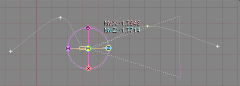World View is the name for the area of the interface where you see your characters and animation-- it's the "stage" area. A Viewport is the individual window within the World View. When there is only one, the World View is the Viewport, but you can have two or four Viewports if you want.
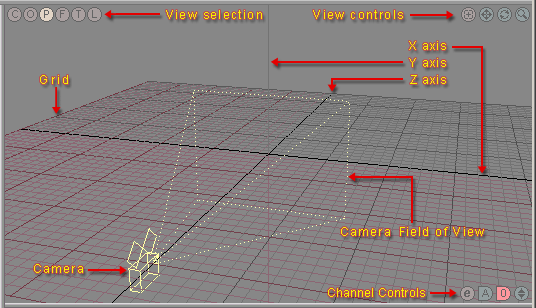
World View - Viewport.
Dual View: Press w on your keyboard to toggle between Dual and Single view. In Dual view, each view has its own view selections and controls. Only the active view has an Edit Sphere.
Quad View: Press q on your keyboard to toggle between Quad and Single view. In Quad view, each view has its own view selections and controls. Only the active view has an Edit Sphere. In the image below, the bottom right view is the active one.
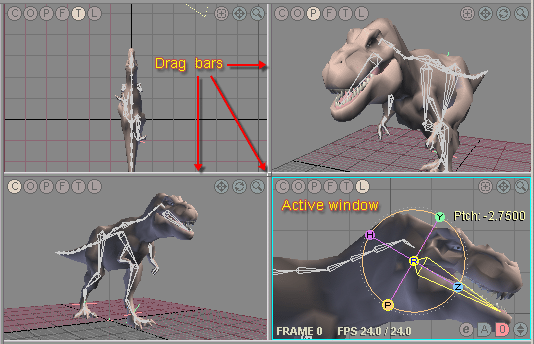
World View with four Viewports (Quad View
mode).
Motion Path Editing: A great feature that's been in messiah since day-1 is the ability to edit motion splines from within the World View/Viewports. It's an often overlooked feature but can be extremely useful, especially when combined with the Frame Jump option on the Key/Frame Editing module. What that will do is allow you to make the object jump back by a specific amount of frames, then play through the change you just made to see how it looks without having to manually reset the animation to the beginning.
|
|
|
|
|
Here's what it looks like when you edit the motion spline with Frame Jump off. |
|
And here's what it looks like when Frame Jump is on and offset to 15 frames. You can see that the camera will "wait" 15 frames back while I adjust the keyframe, then continue playing when I release the mouse button. |