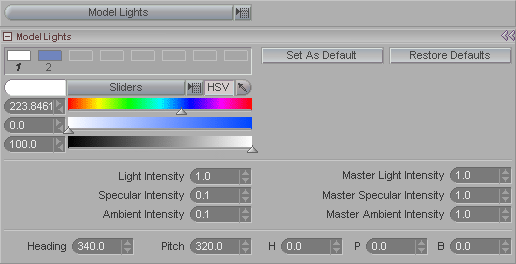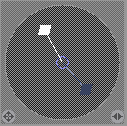|
|
|---|
|
|
|
Model Lights allows you to change the lighting in a messiah scene. You can change the color and intensity as well as the direction of up to 8 lights. Note: These lights are not the render lights. These are just for viewing while animating. Also, when you have actual lights in your scene (messiah:studio) Model Lights will be inactive.
The boxes across the top show which Model Lights are active, and what their color is. To adjust them, click on the light (box) that you want to adjust, then make your adjustments.
Set As Default: If you have a Model Light setup that you want to use as the default, press this button. If you don't, don't.
Restore Defaults: Sets the Model Lights back to the default settings. If you have used the Set As Default button, this will set them back to that.
Color Picker: For information about the Color Picker, click here.
Light Intensity: Controls the brightness of the active light.
Specular Intensity: Controls the specular level of the active light. While specularity is normally thought to be a surface attribute, this setting allows you to control the specular contribution of the active light on all objects in the scene.
Ambient Intensity: Controls the ambient level of the active light. Use this feature to control the apparent global lighting.
Master Light, Specular, Ambient Intensity: Use these to boost or diminish the intensities for all Model Lights.
Heading, Pitch: Use these to control the orientation of the currently selected Model Light. You can also adjust the light by dragging the light's controller (the little box on the end of the line) in the World View (see top right image).
H, P, B: Use these to control the orientation of the entire Model Light set.