![]()
O p t i o n s
|
|
|---|
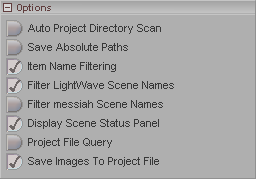
Auto Project Directory Scan: If active this will automatically change the project directory only if the first object it searches for cannot be found. If the project directory scan fails, it will then prompt the you to change the content directory. This will now be the only time the project directory can be changed for this scene load.
Save Absolute Paths: This will make all items
loaded into a scene use the real file paths (including drive
letter) rather than the project directory type paths. In
other words, the scene file will show the object as: c:\Project\Objects\Boxes\afrank\monster.dxf
instead of: Objects\Boxes\afrank\monster.dxf
The key difference is that beginning part: the
c:\Project. That
will make it so if you move the files to a different place, no
matter what you change the project directory to, it will have
trouble finding it. We
really, really, really recommend NOT using absolute
paths.
Item Name Filtering: It's a good idea to leave this on. This prevents you from creating any "illegal" names, such as names with spaces in them.
Filter LightWave Scene Names: Activates item name filtering when LightWave scenes are loaded. If a scene is loaded and it contains items with "illegal" names, those items will be renamed using an underscore ( _ ) instead of the illegal character. This should usually be ON.
Filter messiah Scene Names: Activates item name filtering when messiah scenes are loaded. If a scene is loaded and it contains items with "illegal" names, those items will be renamed using an underscore ( _ ) instead of the illegal character. This should usually be off, although you might want to turn it on if you are loading old scenes that may have naming errors (from version 1.5).
Display Scene Status Panel: This turns the Scene Status window on or off for when you load scenes. The Scene Status window shows you what's happening when a scene is loaded, such as which objects are being loaded in. If you have a scene that won't load, it can be helpful to watch the Scene Status window to see where it stops. Generally, it doesn't matter whether this feature is on or off. It has nothing to do with the operation of the program.
Project File Query: Turn this on if you want a pop-up warning to appear when you are saving a Project File that contains images. The warning will tell you that saving images into the Project File can lead to a very large project file, which matters, I guess, if you're e-mailing it to someone.
Save Images To Project File: As the name suggests, turn this on to allow images to be saved into your Project files. A Project is a file that contains the scene, objects, images (if you want), etc. For more information about Project files, click here.
| Converted from CHM to HTML with chm2web Pro 2.82 (unicode) |