|
C r e a t i n g & U s i n g S c e n e s W i t h L i g h t W a v e 3 D |
|---|
Right now, the way that messiah and LightWave work together is through Embedded Scenes. However, an improved version of Linked Scenes will be available soon. In the meantime, Embedded Scenes offer functionality that surpasses the Linked Scene in project:messiah 1.5.
What is an Embedded Scene?
An Embedded Scene is a scene file that contains the scene
information for the host application (LightWave, Maya, etc.) and
messiah all in one. Embedded Scenes are saved
from the host application (not messiah).
How do I create a scene using
LightWave?
1)
Start LightWave.
2) Load your object(s).
3) Add the messiah plug-in-- either the mover (messiah:xform) or the displacer (messiah:displace) -- to each of the items you want to bring into messiah*. Click here for information about the two types of plug-ins.
* If your object will use subdivision surfaces in LightWave, make sure you set that to come
"After Displacement" or "Last." This is done on the Object Properties panel, in the Subdivision
Order pulldown menu (in LightWave, of course).4) Double-click on the plug-in name to start messiah. For example:
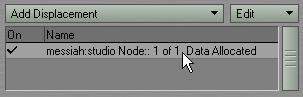
5) messiah will now start up, and you can rig and animate your objects there.
6) To save, exit messiah (you click the "close" button on the top right, but it doesn't actually close, it minimizes) and save from LightWave. (When you exit LightWave messiah will really close.)
That's really all there is to creating and saving a scene. To go back into messiah you can double-click on the plug-in, as in step 4 above, or from the pulldown menus (image below), or create a custom keyboard shortcut in LightWave, or click on messiah in your task bar (since it doesn't really close when you exit it while LightWave is running the embedded scene).
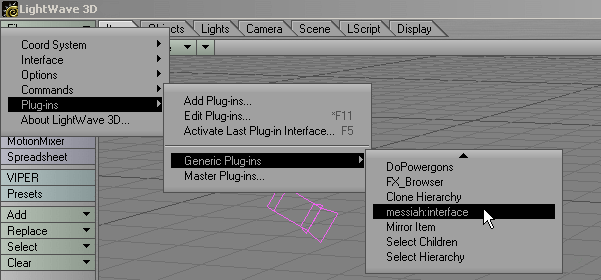
Loading An Embedded Scene:
To load an Embedded Scene into LightWave, just load
it like any other scene. After it loads, you'll need to press
the "go to start" button on the play controls (or press play, or
any of the other controls).
Combining two Embedded
Scenes:
If you have two Embedded Scenes, such as Character_A.lws andCharacter_B.lws and you want
to combine them into one scene, just load one of the scenes into
LightWave, then do a "Load From Scene" (also in
LightWave). It's as simple as that! Those of you
who used project:messiah 1.5 should be very happy about
right about now. :-)
Samples:
There are two sample scenes in the Scenes\Third_Party_Samples folder. One
is just a ball bouncing (pure excitement!) and the other is the
familiar Don's Dino T-Rex scene (which will take a while to
load; give it time).
Note for
project:messiah 1.5 users:
While we think it's definitely best to have your LightWave and
messiah Content/Project directories be set to the
same thing, it's not, at this point, vital like it was in
v1.5. It is still a really, really, really good idea to have
them match though, and to not pull objects or other files from
other places though because it will make the scenes less portable,
harder to keep track of, and harder to back up. Keeping
everything for each project in one place is the best way to go.
LightWave 3D is a trademark of NewTek Inc.