|
S e t t i n g U p F o r L i g h t W a v e 3 D |
|---|
Note: messiah:animate and messiah:studio only work with LightWave 6.5 and higher.
How it works:
There's three basic things that you might want to do with
messiah and LightWave together:
-
Bring a LightWave scene or object(s) into messiah and animate there.
-
Bring a messiah scene into LightWave to continue working there and render there.
-
Some combination of the above.
Each of those is possible of course, so you can do virtually anything you want with these two programs.
Setting up LightWave:
Before using messiah with LightWave the first time, the
messiah plug-in must be added to it. The plug-in is in
the messiah
folder, in the same place as the messiahstudio.exe (or messiahanimate.exe) file. The name
of the file is messiahLW.p. Do not move this file; it needs
to stay there.
To install the plug-in, start LightWave and use the Layout pulldown, then select the Plug-Ins sub-menu, and finally, select Add Plug-Ins.
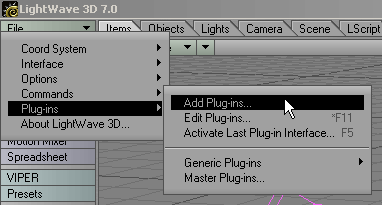
After you select the plug-in, you'll see this message:
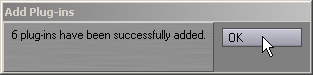
Click OK, then quit LightWave so it writes that information to its configuration file, then restart it. You're all set to use messiah with LightWave now!
6 Plug-ins???
When you add the messiah plug-in, it tells you it has added
6 plug-ins. It's really only 3,
messiah:displace, messiah:xform, and
the messiah interface, but the way LightWave's plug-in
architecture reads it, there are six. Don't worry about
it.
messiah:displace:
This plug-in is a "displacement" plug-in. What that means is
that it displaces (moves, or alters) the actual points of the
object it is applied to. In other words, it is for changing
the shape of the object. This is how character animation is
brought into LightWave. When you apply this to a character,
the points that make up that character are controlled by the
corresponding points on the character in messiah. So
if a bone deforms the object in messiah, like an arm bends,
the points in the object in LightWave move to match that.
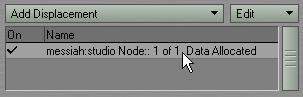
This plug-in is accessed in LightWave from the Object Properties panel on the Deformations tab. After you choose messiah:displace from the Add Displacement pulldown list, just click in its name in the deformations list window (where the pointer is in the image above) and it will bring up the messiah interface.
messiah:xform:
This plug-in is a "mover" plug-in. What that means is that it
moves the item as a whole, without changing the shape of its
mesh. This is how camera, null object, and light motion is
brought into LightWave. If you have a jointed character, like
a robot, you might use this instead of the displacer (deformation)
plug-in, because the individual objects that make up the robot do
not change shape.
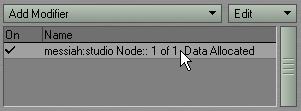
This plug-in is applied on the Motion Options panel on the IK and Modifiers tab. After you choose messiah:xform from the list, just click in its name in the modifier list window (where the pointer is in the image above) and it will bring up the messiah interface.
More LightWave
Help:
If you need to learn LightWave, like for rendering
(if you're using messiah:animate) or
modeling, you can't get better training materials than the books
and videos from Dan Ablan. (He might also get around to
doing some messiah training materials, so
let him know you're interested!) You'll find all you need to
know on his web site, here: http://www.3dgarage.com