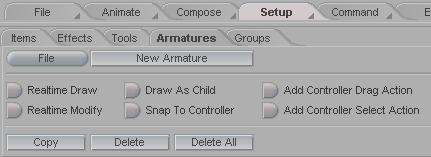
Main Block
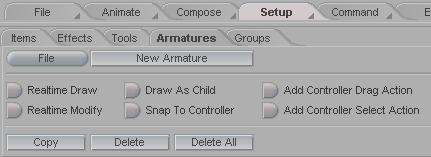
File (pulldown): Use this pulldown to load and save Armatures. If you want an Armature to show up every time you launch messiah, save it to your messiah/modules/defaults/armatures folder. Reminder about deleting: Use the - key on your numeric pad to delete Armatures, Handles and Actions.
New Armature: Press this to create a new Armature project.
Realtime Draw: Turn this on, then click in the World View where you want the Armature handle (button) to be. You can modify the position later if you want. Note: When you are finished with this it is a good idea to turn it off, so you don't accidentally create new handles.
Realtime Modify: Turn this on to allow dragging of the Armature handle (button) in the World View.
Draw As Child: Turn this on (along with Realtime Draw) so when you create a new handle it will be the child of the currently selected handle. Creating a hierarchy can be helpful for organizing your Armature in the Armatures list, and gives you the option to be able to drag the parent handle and have it move the children too, just like parenting normal items.
Snap To Controller: (Note: Realtime Modify must be on.) With Snap To Controller, you can drag the handle to a Controller item and when it gets to it you will see it snap to the center (or, rather, its pivot point). This can sometimes be easier than selecting the Controller from the pulldown list on the Handle block. To be sure that the correct item has been selected as the Controller (in case there are several objects too close together) you can look at the Handle block.
Add Controller Drag Action: When this is on and you create a new handle, it will automatically create a Controller Drag action for that handle. (See Controller Drag in the Action block.) This just helps speed things up, because Drag Action and Controller Select (below) are the two most common types of actions. Try using it with Snap To Controller and you'll love how quick it is to set up the handles!
Add Controller Select Action: When this is on and you create a new handle, it will automatically create a Controller Select action for that handle. (See Controller Select in the Action block.) This just helps speed things up, because Drag Action (above) and Controller Select are the two most common types of actions. Try using it with Snap To Controller and you'll love how quick it is to set up the handles!
Copy: Click this to make a copy of the currently selected Armature.
Delete: Click this to delete the currently selected Armature.
Delete All: Click this to delete all Armatures in the list.
| Converted from CHM to HTML with chm2web Pro 2.82 (unicode) |