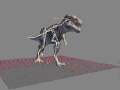
|
T u t o r i a l - Particles & Force |
|---|
Skill Level: Intermediate
One of messiah's exciting new features is an integrated realtime particle system. This tutorial will show you how easy it is to add particles to your scene. In this tutorial, items in red are files, scenes and objects, and things in green are extra explanations to give you some background.
The rough idea:
What you'll be doing is loading the good old T-Rex scene
(DonsDino_01.fxs) and
adding particles that shoot out from the T-Rex mesh. Here's
what it will look like. (Yours will be bigger.)
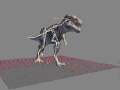
Getting ready:
Make sure your Project Directory is set for
themessiah_contentfolder that comes on the CD.
This might be on your hard drive, or it might still be on the
CD. For this project, it's OK to leave it on the CD, but you
won't be able to save your scene.
Step-by-step:
1) Load the scene DonsDino_01.fxsfrom the Scenes\T_Rex\ folder.
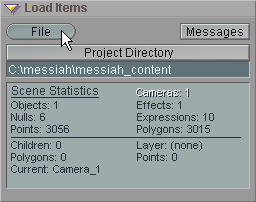
2) On the Add Items block, add a null called Particles_Null. (The name doesn't matter as far as functionality, but giving it a clear name like that always helps in terms of organization.) Drag the null to the bottom of the Item List. The World View draws the things in the Item List from the top of the list to the bottom, so the particles need to come after the object you want them to be able to appear in front of, in this case, the T-Rex. After you complete the tutorial, you can try dragging the "Force" item to the top of the list and see what happens when you play the animation. For rendering the order doesn't matter.
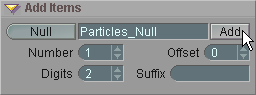
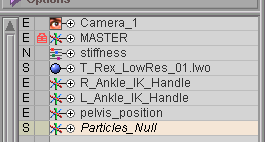
Adding the
Particles_Null
Particles_Nullin the
Item List.
3) On the Effects sub-tab in Setup, select Particles from the Add block and apply it to the Particles_Null. The reason we add the Particles effect to a Null instead of to the object itself (the T-Rex here) is that it needs an emitter object. Doing it this way will allow you to keep the setting of the particles system the same, while changing the object over time to different objects if the animation requires it.
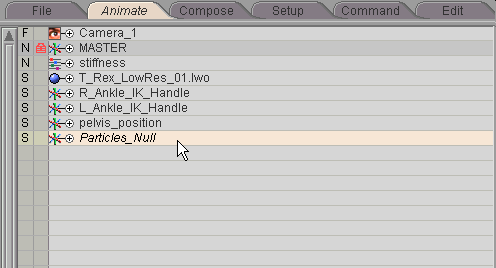
4) Select Particles in the Item List, then go to the Animate tab. At the bottom of the Item List, you'll see the Particles block (make sure the whole thing is visible). Click on Object Points for the Emitter type, then choose T_Rex_LowRes.lwo from the Points Object list (using the mini-pop-up or the pulldown). Lastly, set Emit to 30 (so there will be more particles to see).

That's all there is to do, and you can play the animation now to see what it does. While the animation plays, adjust the Gravity Scale slider (second from the bottom) and see what it does. When you're finished, set it to .125 so the particles drop nice and slowly.
But the default settings for Particles aren't very exciting, so let's add some more excitement.
5) Select Force in the Item List and go to the Setup tab.
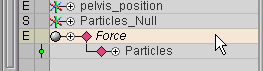
6) At the bottom of the Item List, you'll see Create block. Select Wind and apply it. You'll see the Force that you created appear in the Item List. Realtime Create Force, in case you're interested, lets you click where you want in the World View to add forces. It's similar to Realtime Add with bones.
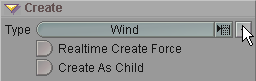
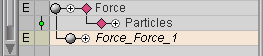
7) We're going to parent this Wind to the T-Rex's head, so expand the T_Rex hierarchy, then expand the lumbar02 bone (it's the second from the top). Now drag the Force_Force_1 item up the Item List and parent it to the TRN_HEAD bone.
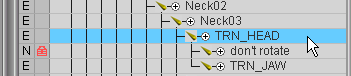
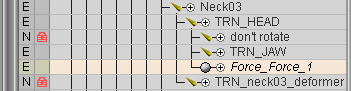
Parenting the Force to the T-Rex's head bone.
8) Now grab the Force's Edit Sphere in the World View and aim it back on Pitch. The arrow on the Force is the direction that the wind will travel.
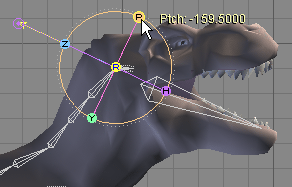
9) With the Force still selected, click over to the Animate tab and go to the Force block.
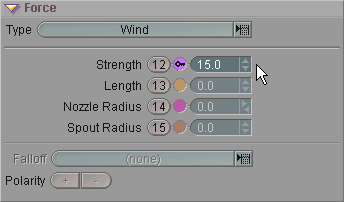
10) Play the animation and adjust the Strength setting up and down. You'll see that the particles are blown upward when the setting is high. At least, I hope you do. This setting can be animated if you want; just click on the Channel button (12) and then use the Motion Graph just like you would with any other item.
And that's all there is to it. If everything worked right, you should have a T-Rex walking around spewing particles just like the real ones did, millions of years ago. There's a completed version of this scene in the Scenes\Tutorials folder. It's called Effects_Particles_Intermediate_DonsDino.fxs.
| Converted from CHM to HTML with chm2web Pro 2.82 (unicode) |