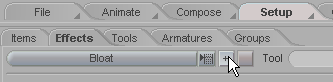
Tu t o r i a l - Bloat
Skill Level: Beginner
Bloat is used to "inflate" an object. This can be used, for example, for breathing. The Bloat effect usually requires the use of a Weight Tool, such as a MetaEffector, otherwise the effect will be uniform over the whole mesh, and it will look like a parade float.
1) Load the DonsDino_01.fxs scene from Scenes\T_Rex.
2) Select T_Rex_LowRes_01.lwo in the Item List, then go to the Effects sub-tab in Setup.
3) Select Bloat from the Effects pulldown list, and apply it.
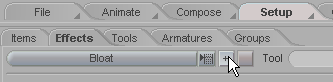
4) Go back to the Animate tab and select Bloat in the Item List (it's near the bottom). You'll see the Bloat slider appear in the World View. Try it. It looks good up to a certain point, then it gets to be too much. But It's a useful Effect, and in the next part I'll show you how to use it for something useful. (By the way, you can adjust it while the animation is playing. Fun!)
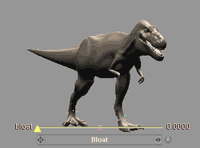
5) Go back to frame 0. Now go to the Tools sub-tab in Setup. Select MetaEffector from the list and add it. (After that you can drag it down to the bottom of the Item List, because it doesn't need to be parented to anything.)
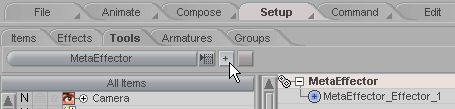
6) On the MetaEffector block at the bottom of the interface, click on Add Effector, then, in the Item List, parent the Effector that it made to the lumbar01 bone.
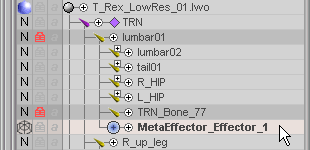
7) Switch to the Left view so you can see the T-Rex in full, then turn on the Coord Sys selector at the bottom right of the World View and select S (for Screen Coordinates).
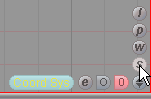
8) Position MetaEffector_Effector_1 so it is in the chest area of the T-Rex, then switch back to the Animate tab. (You might also want to switch off the Coord Sys option at this point.)
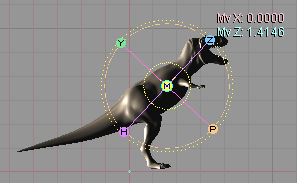
9) Select Bloat in the Item List (it's near the bottom). On the Bloat block, select MetaEffector in the Weight pulldown list. Next, set the Type to Dynamic.
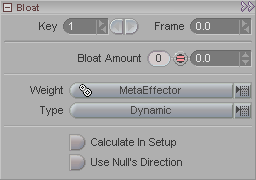
Here's what the different Types mean:
Static simply bloats the geometry based on the position of the Effector in Setup mode. Moving the Effector while in Animate mode will not effect the geometry.
Dynamic allows you to move the Effector while in Animate to change the weight of the Bloat effect on the points of the geometry.
Combination is like Dynamic, however the weights are calculated based on the location of the Effector relative to the Setup position of the points of the geometry. For example, if the geometry was moved and the Effector remains unmoved, Dynamic weighting will show an effect on the points of the mesh while Combination will not (since the Effector is not changing position relative to the Setup position of the points).
10) Move the Bloat slider and now you'll see that it only affects the area within the Effector. As you've guessed already, this can be used for breathing effects.
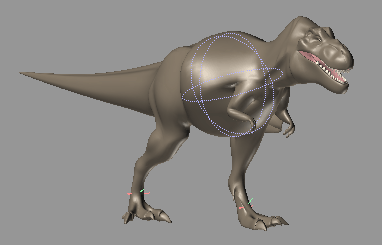
A finished version of this scene, called EffectTypes_Bloat_Beginner.fxs in Scenes\Tutorials.
| Converted from CHM to HTML with chm2web Pro 2.82 (unicode) |