|
|
|---|
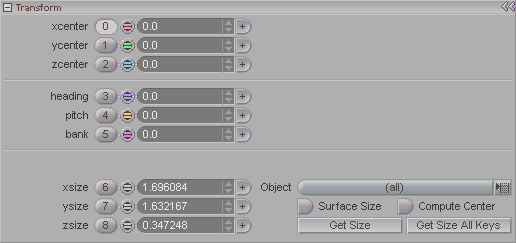
This block is where you scale and position your image maps. Note: If you set the object to the view setting of M you will be able to see the Image Map on the surface in the World View. This can make it much easier to position properly.
x, y, z center: Set the center point of the image. You can position the image anywhere you want on the object. These are keyframable too.
heading, pitch, bank: Adjust the rotation of the image anyway you want.
x, y, and z size: These fields allow you to manually set the size you want for the image in each axis.
Object (pulldown): Size to a specific object that is using this material or to all objects that are using this material.
Surface Size: Makes the autosizing happen for the size of the surface itself rather than for the entire object.
Compute Center: Makes the center get adjusted when you do an autosize.
Get Size: Press this button to get the size of the bounding box around the surfaces and enter it into the x, y, and z size fields.
Get Size All Keys: This is the same as above but will apply to all of the keys if the shader is animated. For example if you have animated the texture but then want to update the size with Get Size (auto sizing) and have it modify all of the keys instead of just the current one, you would press this button.