|
|
|---|
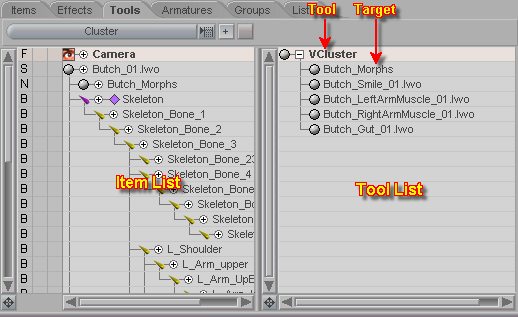
The Tools sub-tab is where you manage the linking of Tools to Targets. The list on the left is still the Item List, and now the list on the right is the Tools List.
The following is a list of the current Effects, Tools and their related sub-Tools:
| E f f e c t | T o o l | s u b - T o o l |
| Bloat | Null | -- |
|
Bone Deform |
Skeleton |
Bone |
|
Bulge |
Curve |
Curve Points |
|
DMorph |
Null |
-- |
| Flex | Curve | Curve Points |
| FlexMotion | Curve | Curve Points |
| Gizmo Player | Null | -- |
| Gravity | Null | -- |
| LagPoints | Null | -- |
| Melt | Null | -- |
| Metamation | Cluster | Cluster Tool |
| MorphBlender | Cluster | Cluster Tool |
| MotionBlender | Value | Value Slider |
| MotionDynamics | Force | Force Tool |
| Particles | Force | Force Tool |
| Puppet Master | Cluster | Cluster Tool |
| Soft Body Dynamics | Force | Force Tool |
| Spherize | Null | -- |
| Super Blender | Null | -- |
|
Xform |
|
|
|
-- |
Camera |
-- |
| -- | Cluster | -- |
| -- | Curve | Curve Points |
| -- | Force | Wind, Jet |
| -- | Light | Directional, Point, Spot, Sphere, Panel |
| -- | MetaEffector | Effector |
| -- | Null | -- |
| -- | Procedural | Sphere, Cube, Cylinder, Cone, Disk, Torus, Plane |
| -- | Skeleton | Bone |
| -- | Slider | -- |
| -- | Value | Slider |
A sub-Tool can only exist in relation to a Tool. For example, you can not create a Bone (sub-Tool) without first creating a Skeleton (Tool). Tools can, however, exist without a sub-Tool. In fact, some Tools (the Null, for example) have no sub-Tool associated with them.
The Tools tab has two purposes. The first is to allow you to move sub-Tools from one Tool instance to another (such as moving a bone from one skeleton to another). The second is to allow the re-ordering of sub-Tools within a Tool when the order is relevant.
Buttons--
Tool (pulldown list): Select the Tool class that you want to work with. For example, if you want to move bones from one skeleton to another, select Skeleton from here.
![]() : Press this button after you have
selected the Tool type you want in the pulldown list and it
will add it to the currently selected item.
: Press this button after you have
selected the Tool type you want in the pulldown list and it
will add it to the currently selected item.
Moving a sub-Tool from one Tool
instance to another:
To do this, select Tool you want to work with (use the
Tool pulldown list), such as Skeleton. This
will put all Skeletons into the Tools List. Now
just drag the bones to whichever Skeleton you want
them.
Reordering tools:
For some Tools, the order of the sub-Tools linked to
it is relevant. Currently, the order only matters in the
Curve Tool. Changing the order of the curve points in
the Tools List will change the order that the curve goes
through the points. To change the order, simply select the
sub-Tool(s) and drag them to a new position.