|
|
|---|
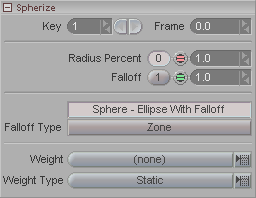
Note: This panel appears when you have Spherize (orange diamond) selected.
Key: Moves through the existing keyframe numbers. Enter a number in the entry field to go to a specific key or use the arrows to scroll through. Note: This is not referring to the frame number, but rather whether it's the first keyframe, second keyframe, etc. For example, the first keyframe might be on frame 0, and the second keyframe might be on frame 65.
Frame: Displays the frame number that a keyframe is on. Also, you can type a number in here to change the actual frame that a keyframe is on. For example, lets say you have keyframe #2 and it's on frame 33. Just type in 52 and now keyframe #2 will be on frame 52. It's a really fast way to accurately move a keyframe.
Radius Percentage: The size of the outer radius of the sphere in meters.
Falloff: How sharp the falloff of the effect should be at its edge. A lower number will cause a smoother, more gradual falloff, and a higher number will make it sharper.
Falloff Type: Choose the type of falloff you want. The choices are:
-
Sphere - Ellipse With Falloff: Falloff from the radius to the outer radius percentage, whether the shape is a sphere or an ellipse.
Zone: Falloff starts at the center and extends out from there.
Weight: Lets you use other Weight Tools instead of the Null (Spherize's default weight tool). For example, you can use a Curve and its Curve Points to set the size of the Spherize effect.
Type (pulldown): The choices here are Static, Dynamic, and Combination. Static means that the Setup shape/position of the geometry and weight tool will be used to create the weight data. Dynamic means that the non-Setup data will be used (i.e. animatable data). Combination means that the Setup info and the animated info will be used.