|
|
|---|
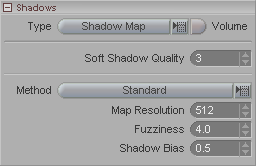
Type: There are two shadow types available:
Raytraced: Ray tracing sends a beam out from the light, just like in real life, and calculates the shadow based on what it hits.
Map: This is a shadow map. The way it works is that it looks out from the light, and anything that is blocked will get a shadow underneath. It's a very quick way to do shadows that look pretty good, though it's not as accurate as raytracing. Another disadvantage, not that I'm trying to talk you out of them, is that many times, to get them looking very good you have to use a large map size (see below), and can take up a lot of RAM.
Volume: Turn this on to make the shadows appear 3D. This is used in conjunction with fog so when an object causes shadows, you can see the shadows casting through the fog.
Soft Shadow Quality: This is a setting of "samples per pixel". The square of the number you enter her is how many samples will be taken. For example, a value of 3 will be 9 samples. A higher number will generally give better results but at a cost in render time. Generally speaking, a good range is anywhere from 3-15.
Method (pulldown): There are three methods of calculating the shadows:
Standard - This a basic calculation, similar to the shadow map method used in other programs, such as LightWave.
Sharp Base - This method simulates how shadows are sharper near their base, and get softer as they get farther away.
TMap - Uses a shadow map to make area lights (Sphere and Panel) trace faster.
Map Resolution: This is how you set the quality of the shadow map. The number you enter here is a pixel size representing a square map. So if you have 512 (the default) that represents a shadow map that is 512 pixels wide by 512 pixels long (a total of 262144 pixels). A setting that is too low can look "blocky," while one that is too high can eat up all of your RAM. There is no exact formula I can give to figure out how much RAM will be used, because it's a proprietary formula. But at the bare minimum you can use this: 4x Map Resolution. So if your map is 262144 pixels (a Map Resolution of 512), the map would be at least 1047876 bytes, or 1 megabyte. A Map Resolution of 1024 would be at least 4mb, etc. As you can see, the numbers can start to add up. And that is per shadow mapped light. so if you have several shadow mapped lights, well, that's a big Twinkie. Usually a Map Resolution of 512 or 1024 will suffice, though occasionally you might need to go to 2048 or more. Just remember that the RAM requirements can really start shooting up. For example, a setting of 2048 would use 16mb.
One more thing to consider: The map size is for the area within the cone. So the resolution you need will be dependent on how big an area is being lit. For example, a spotlight that is lighting up a kitchen table might not need as big a shadow map as one that lights up a city. It also depends on how close up you will be. For example, you might not need a huge shadow map on a city if you are only seeing it from the air.
Fuzziness: This adjusts the edge of the shadow map. One advantage of shadow maps is that they are the fastest way to get soft edged shadows. And this setting is where you set how soft.
Shadow Bias: This cheats the shadow to be farther from the light, so that there is no shadow cast by really close objects that shouldn't cast shadows on the shade point for real. The higher the number, the more the shadow will be biased, or "pushed" away from the objects.