|
|
|---|
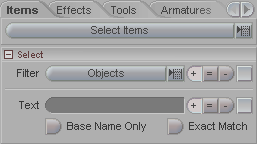
There are two types of selection you can do here. First is a general select, such as "all objects" or "all lights". Second is a specific select based on names, such as anything with "left" or "foot" in the name.
Filter (pulldown): Use this to choose which types of items will be selected when you press the select button.
![]() : These modifier buttons let you choose
how you want to select the items.
: These modifier buttons let you choose
how you want to select the items.
[ + ] add the item(s) to the current selection. So if you have the Camera selected and you Filter the Objects, it will select all of the objects and the Camera.
[ = ] only select the item(s) that you choose with the Filter pulldown. So if you have the Camera selected and you Filter the Objects, it will select all of the objects and de-select the Camera.
[ - ] de-select the item(s) that you choose with the Filter pulldown. It will not de-select the current item though (the one highlighted in yellow).
![]() : Perform select. Press this button after
you select which type of Filter and which type of
modifier.
: Perform select. Press this button after
you select which type of Filter and which type of
modifier.
Text (field): Enter the text that you want to use as your selection filter. For example, type Arm to have it select all items with the word Arm in their names.
![]() : These modifier buttons let you choose
how you want to select the items.
: These modifier buttons let you choose
how you want to select the items.
[ + ] add the item(s) to the current selection. So if you have the Camera selected and your text filter is Foot, it will select all of the items with Foot in their name and leave the Camera still selected too.
[ = ] only select the item(s) that match what you enter in the Text field. So if you have the Camera selected and your text filter is Foot, it will select all of the items with Foot in their name and de-select the Camera.
[ - ] de-select the item(s) that match what you enter in the Text field. It will not de-select the current item though (the one highlighted in yellow).
![]() : Perform select. Press this button after
you have made your selections on the rest of this section of the
block.
: Perform select. Press this button after
you have made your selections on the rest of this section of the
block.
Base Name Only: This will force the selection to look only at the first part of the name. For example, if you type Arm into the Text field, it will select objects like ArmChair, Arm_Null, and ArmorSheild, but not Left_Arm or UpperArm.
Exact Match: When this is on, it will only select exactly what you have typed in the Text field. For example, if you type ball, it will select the ball object, but not football or basketball. Important Note: Exact Match is case sensitive, so if you want to select Ball, you must type it like that, not ball.