|
|
|---|
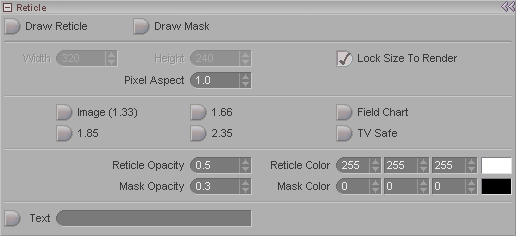
This block is used to set the Camera Reticle. The Camera Reticle is the visual indicator of the frame size and aspect ratio. The Mask will block out the areas that are outside the frame area.
Draw Reticle: This is the on/off switch for the reticle.
Draw Mask: This is the on/off switch for the mask.
Width and Height: These settings tell the reticle and mask how big your frame is. The reticle and mask work with a percentage of the frame size, so it is important to enter the correct size here or else the reticle/mask will be wrong. However, it is best to use the button on the right-- Lock Size To Render-- instead of entering a size in here. See below for a description of that button. Of course, if you have messiah:animate but not messiah:studio you will have to enter the number here, because you won't have a render size, since you won't have messiah:render.
Lock Size To Render: This will make the reticle and mask reference the image size that you have set on the Render tab in the Image block. This button will only apply if you have messiah:studio.
Pixel Aspect: Set the pixel aspect ratio here. For most film and digital (web, etc.) uses the aspect ratio should be left at the default, 1. Here are some common settings:
| Film/Digital | NTSC Video | PAL Video |
|
1 (Default) |
D1: 0.9 | D1: 1.0667 |
| D1 Widescreen: 1.2 | D2: 1.0186 | |
| D2: 0.8592 | ||
| D2 Widescreen: 1.1456 |
Common Image Sizes: The buttons here (1.85, 1.66, 2.35, etc.) are common aspect ratios used in motion picture and television production.
Image (1.33): This is the full image, a 1.33:1 aspect ratio. Like a standard television, it is nearly square (1.33 times wider than it is high).
1.66: This is a slightly "letterbox" aspect ratio. This is often the safe area that widescreen movies are kept to, even though they're presented much wider. The image is 1.66:1, or 1.66 times wider than it is high.
1.85: This is perhaps the most common widescreen aspect ratio in use today. It's generally considered the minimum aspect ratio to be called "widescreen." The image is 1.85:1, or 1.85 times wider than it is high.
2.35: This is "real" widescreen; the standard that people think of when thinking of widescreen (letterbox). For example, James Cameron's Titanic was shot in 2.35 (although the effects were kept safe to 1.66). The image is 2.35:1, or 2.35 times wider than it is high.
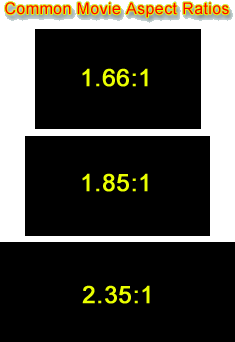
Field Chart: This breaks the image down into 24 vertical and 24 horizontal fields. This is sometimes used as an aid when discussing a scene with a director, who may say something like "move it up by about one field."
TV Safe: Turns on the standard TV Safe Area chart. The outside box is the "Safe Action" area, which is the area that you should keep things within to be reasonably sure that people whose TV's are adjusted wrong will still be able to see what's going on. The inner box is the "Title Safe Area," which is an even more safe area, necessary to keep titles and other text from being cut off by people who's TVs are so lousy and poorly adjusted that you don't want them to watch your show anyway.
Reticle Opacity: Sets how "solid" the reticle will be. In other words, how much you'll be able to see through it.
Reticle Color: Sets the color of the reticle.
Mask Opacity: Sets how "solid" the mask will be. In other words, now much you'll be able to see through it.
Mask Color: Sets the color for the mask.
Text (field): Enter some text here and turn on the button to make it display in the Viewport when the view is set to Camera. It will not render, it's just for your reference. You can enter the scene name, or some other information that you want to have on hand for everyone who passes by to see, such as gifts you'd like for your birthday, and the date of your birthday.