|
|
|---|
The Items sub-tab is where you do some basic organizational things to your setups, such as renaming, copying, etc. It's also where you do most of your actual character rigging and effects setup. There are three sections here: At the top is a block section with blocks like Add, Copy, Rename, etc. In the middle is the Item List, just like on the File and Animate tabs. At the bottom is the most important section. This is the section where the main setup blocks are. This includes the blocks with the parameters for Bones, MetaNURBS, Lights, Cameras, Curves, Melt, etc. In fact, there are 30 blocks here on the Items sub-tab. But don't worry: messiah's pre-managed interface means that only the blocks that are relevant to what you're working on will be visible.
Setup
Blocking:
By default, when you go into Setup mode, all items in your
scene will go. But there may be times when you don't want
some items to go into Setup. For example, if you are
trying to position an object's setup position to match the position
of a character's hand at a certain keyframe, you don't want the
character to go into Setup, because it will no longer be in
the pose for that frame. Setup Blocking allows items
to stay out of Setup and it's extremely easy to use.
Just turn on Setup Blocking for those items you want to keep
from going into their Setup mode.
To turn on Setup Blocking, go into Setup and click in the column to the left of the item's name. An a will appear next to each item that is excluded from Setup. You can even toggle this on and off, which will bring the item in and out of Setup. In the image below, there are four items, and two of them, Amélie and Bretodeau, have Setup Blocking turned on.
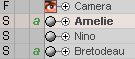
While in Setup mode, Amélie and Bretodeau will remain in their keyframed position from whatever the current frame is (yellow Motion Graph marker), or will be moving if the animation is playing.