|
|
|---|
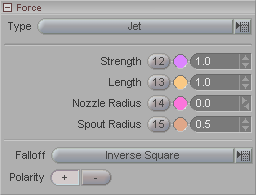
Note: This panel appears when you have a Force selected in the Item List.
The Force block is where you set up the parameters for your Force effectors.
Type (pulldown): Select the type of force you want to use.
Strength: Sets the strength of the force. To animate this, click on the channel number (12) and animate using the yellow marker on the Edit Sphere and/or in the Motion Graph.
Length: Sets the length of the effect in the World View.
Nozzle Radius: Sets the size of the base of a Jet force.
Spout Radius: Sets the size of the top of the Jet force (the end that blows).
Falloff (pulldown): Sets the
type of falloff for the Force (if you want one).
Note: This doesn't
apply for Wind.
The choices are:
None: There will be no falloff. The force's effect will continue out from the source to infinity.
Linear: The effect of the force falls off in a smooth linear fashion.
Inverse Square: This works like the Inverse Square Light Falloff. What this does is cause the effect of the force to decrease by an amount that's inversely proportional to the square of the distance. For example, the amount of force generated upon a particle that's 2 feet away from the force will be 1/4 of the force it has when it's 1 foot away. At 3 feet away it's only 1/9th as strong. To calculate the falloff, just multiply the distance by itself, then make that the denominator and put 1 as the numerator. For example if the distance is 7 meters, that would be 7x7=49, which would be 1/49th of the power.
Polarity: Sets the direction of the effect. For example whether a Jet blows or sucks, or whether a Magnet attracts or repels.
Note: Certain settings of the Particles and Soft Body effect will affect how the Forces work. For example, if you have the Global Weight of the particles set very high, you'll need a stronger Force to make them shoot up into the air.