|
|
|---|
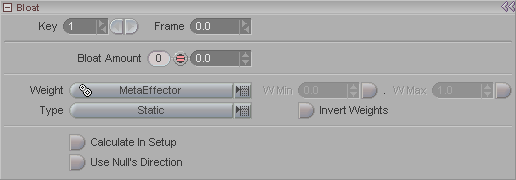
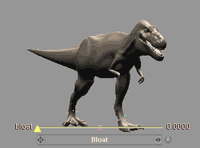
Bloat is used to "inflate" an object. This can be used, for example, for breathing. The Bloat effect usually requires the use of a weight tool, such as a MetaEffector, otherwise the effect will be uniform over the whole mesh, and it will look like a parade float. Bloat is similar to Sphereize in that the geometry is distorted by an Effector that can be moved through it. It differs in that points are always moved outward in the direction of their normal, the surface never gets "dented" as it can when the Effector is on the outside of the mesh with Sphereize. As just mentioned, points are moved along their normal rather than directly away from the center of the Effector as they are with Sphereize.
Key: Moves through the existing keyframe numbers. Enter a number in the entry field to go to a specific key or use the arrows to scroll through. Note: This is not referring to the frame number, but rather whether it's the first keyframe, second keyframe, etc. For example, the first keyframe might be on frame 0, and the second keyframe might be on frame 65.
Frame: Displays the frame number that a keyframe is on. Also, you can type a number in here to change the actual frame that a keyframe is on. For example, lets say you have keyframe #2 and it's on frame 33. Just type in 52 and now keyframe #2 will be on frame 52. It's a really fast way to accurately move a keyframe.
Bloat Amount: Use this field or the onscreen slider to control or animate the amount of bloating. Note: By default this parameter is set as a Static channel. If you want to animate the Bloat Amount, middle-click on the Key Modifier button (the pink button).
Weight (pulldown): Lets you use other Weight Tools instead of the Null. For example, you can use a Curve and its Curve Points to set the size of the Bloat effect. You could also use MetaEffectors to limit the bloat area.
W Min/W Max: These fields are currently inactive.
Invert Weights: As the name suggests, turning this on will invert the effect that the weight fields will have.
Type (pulldown): There are three types of weights used by the Bloat effect: Static, Dynamic and Combination.
Static simply bloats the geometry based on the position of the Effector in Setup mode. Moving the Effector while in Animate mode will not effect the geometry.
Dynamic allows you to move the Effector while in Animate to change the weight of the Bloat effect on the points of the geometry.
Combination is like Dynamic, however the weights are calculated based on the location of the Effector relative to the Setup position of the points of the geometry. For example, if the geometry was translated and the Effector remains unmoved, Dynamic weighting will show an effect on the points of the mesh while Combination will not (since the Effector is not changing position relative to the Setup position of the points).
Calculate in Setup: By default, Bloat, like most other effects, does not calculate while in Setup mode. By checking this button you can force it to update while in Setup so you can see the effect.
Use Null's Direction: Turning this on will allow you to alter the direction of the Bloat effect by rotating the Null tool (that Bloat is attached to) on each axis.