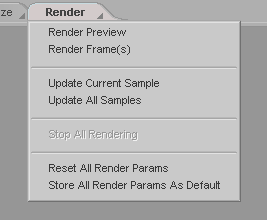|
|
|---|
The Render tab is where messiah's texturing and rendering system resides.
|
Tip: It's a good idea, especially if you are new to
messiah's renderer, to
switch the interface to "wide list mode," which you can do by
pressing F3 or by clicking on the |
Right-click on the Render tab to bring up the Render tab context menu.
|
Render Preview: Select this to
render a preview of the current frame. Update Current Sample:
Select this to update the current render sample in the
Materials tray. Stop All Rendering: Stop the current render. This applies to the Preview render and the Scene render. Reset All Render Params:
Resets the render parameters on the Settings an Output sub-tabs
to the default. |
Render mode has four sub-tabs, each with their own specific purpose and tools: Surfaces, Materials, Settings, and, of course, Output.
![]() Surfaces is where you make certain settings to the
camera, objects, and
lights.
Surfaces is where you make certain settings to the
camera, objects, and
lights.
![]() Materials is where you will find messiah's Shader Flow for
texturing your objects.
Materials is where you will find messiah's Shader Flow for
texturing your objects.
![]() Settings is where you do things like set the
antialiasing, illumination type (such as Global
Ilumnination), etc.
Settings is where you do things like set the
antialiasing, illumination type (such as Global
Ilumnination), etc.
![]() Output is where you set the render size, the output
file type, output path, etc.
Output is where you set the render size, the output
file type, output path, etc.