|
|
|---|
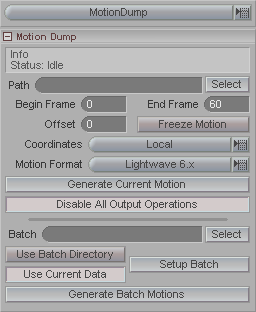
Motion Dump lets you save out a LightWave motion file from an item's motion channels.
Motion Dump (pulldown list): This is where you select what you want to customize. In this instance, we're dealing with Motion Dump.
Path: Select the destination for the Motion Dump file to save in. Give the file a name, but do not add an extension (.mot) because that's added automatically.
Begin Frame: This is only used when the Freeze Motion option is active. The Begin Frame is the frame where you want the motion start freezing the motion at. Any motion that comes before the Begin Frame will not be saved. See Freeze Motion below.
End Frame: This is only used when the Freeze Motion option is active. The final frame you want to freeze. This is the final frame you want to freeze. Motion that comes after the End Frame will not be saved.
Offset: This is only used when the Freeze Motion option is active. This will offset the motion in time. Enter the number of frames to offset by here (can be positive or negative number).
Type: Currently, only LightWave 6+ motions are saved out.
Local/World: Choose how the motion should be referenced. For example, if the object whose motion you are saving is the child of another object, you can save its motion relative to that parent object, or relative to the world. This choice really only matters if the item whose motion you want to save is the child of another item.
Local: Saves the motion relative to the parent. For example, lets say you have a steering wheel that is parented to a car. The steering wheel has no motion, just rotation, but the car is moving down Z. If you save the steering wheel's motion using Local, that means if you cleared the scene and loaded an object and applied that motion to it, the object would just sit there and rotate but not move down Z.
World: Takes all of the motion of the object and its parents into account and saves out the motion with all that applied. For example, lets say you have a steering wheel that is parented to a car. The steering wheel has no motion, just rotation, but the car is moving down Z. If you save the steering wheel's motion using World, that means if you cleared the scene and loaded an object and applied that motion to it, the object would rotate and move down Z even though it's not parented to anything.
Freeze Motion: This will create a keyframe for every frame of the object's motion. It is useful if you want to 'bake' a motion which is being acted upon by expressions or anything else other than just using ordinary keyframed data.
When Freeze Motion is turned off, straight keyframe data will be used, so if in messiah the object has keyframes at 0, 23, 40, that's what the motion file will have. When Freeze Motion is turned on, the modified channel data will be used (i.e. expressions or anything else acting on the objects will be computed) and there will be keyframes on every frame.
When Freeze Motion is turned on, you may limit the saved motion data to a range of frames using the Begin Frame and End Frame fields, as well as offset the saved motion using the Offset field.
Disable: Temporarily enables or disables the Motion Dump. This is only useful when a batch Motion Dump is being run. When a batch Motion Dump is initiated, by clicking the Generate Batch Motions button, objects with the Disable button turned on will not have their motions saved.
Generate Current Motion: When the above fields are set for the object, this button saves out the motion file for only that object.
The following settings only pertain to Batch Motion Dump operations:
Batch: This is where you designate a batch directory. Note: Do not include a filename.
Use Batch Directory: When active, all motion files for objects will be saved to this directory. When inactive, the files will be saved to whatever was set in the path field (by default this will be where the object file is located).
Use Current Data: This will copy the settings for the current object to all objects in the scene when you elect to press the Setup Batch button.
Setup Batch: Sets up the Motion Dump info for all objects in the scene automatically.
Generate Batch Motions: This generates motion files for all objects that have Motion Dump set for them. If an object has the Disable button turned on for it, it will not generate a motion file.