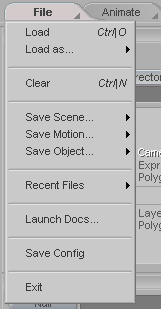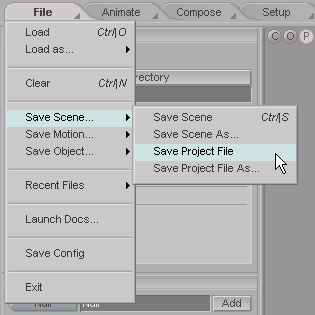|
|
|---|
The File tab is where you load, save, set some options, etc. As far as tabs go, this one's not very exciting. Right-click on the actual File tab to see the File context menu.
|
As you can see in the images above, the context menu has flyouts for additional features, such as the Save options in the top right image. Load: Load virtually everything from here, such as scenes, motions, objects, images, etc. If you load a motion, it will be applied to the currently selected item. Load as...: The choices here are Load As Sibling and Load As Child. Load As Sibling will load an item and put it in the same level of the hierarchy as the current item. Load As Child will load an item and make it a child of the current item. Clear: Clears the current scene entirely-- all objects, images, etc. Save Scene: Saves the scene as a scene file or Project File in one of the methods you choose in the flyout (see above right). Save Motion: Saves the motion of the current item. Save Object: Lets you save the current object in one of five formats. Recent Files: Contains the most recent things you have loaded. Launch Docs... : Opens the messiah documentation. Save Config: Messiah has a configuration file that contains certain user preferences. The file is updated automatically every time you exit messiah, but if you can also use this to save it whenever you want. Exit: Exits the program. Make sure you save your work. |