|
|
|---|
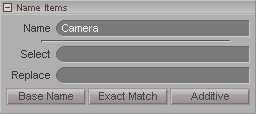
Name: In messiah, any item can be renamed. The new names are only aliases that exist in messiah; they're not actually changed on your hard drive. What this does is allow you to work with "Gorilla_Left_Hand" rather than "Gr_hnd_L_23_A_new.obj". Note: Certain characters are not permitted in names. For example, parentheses ( ( and ) ), brackets ( [ and ] ) spaces, commas, +, -, or any character that is commonly used in math (numbers may not be used at the beginning of a name). This is to prevent any problems with expressions. Instead of spaces, use an underscore or capital letters. For example: Jennifer_McKnew.lwo or JoeConti.lwo.
Select: Use this to select one or more items by name or part of a name. Just enter the name or part of the name and press Enter. If you type Null into this field, it will select all items with Null anywhere in their names. (Case is ignored.) Select is very useful for things like selecting all of the null objects in a scene, or all of the spaceships. Good naming conventions come in very handy with this. For example, if all of the IK goals have the letters I and K in them (like: Left_Foot_IK_Goal) then it makes it easy to select all of them.
Replace: To replace a name, type the name into the Select field, then type the new name in the Replace field and press Enter.
Base Name: Turn this on to Select or Replace the first part of a name. For example, if you have Base Name on and you do a Select for Arm, it will select Arm_01, ArmUpper, and Arm_Right, but NOT LowerArm. Using the same example, if you do a Replace for Arm (with Base Name on), using Limb, it will give you Limb_01, LimbUpper, and Limb_Right, but NOT LowerLimb.
Exact Match: This will only select items which match the entered text exactly, including case. For example if you type in Bob it will not select "bob" or "Bobsled".
Additive: This will select items in addition to any already selected items. For example, if you have an item named Rocco.lwo selected and Additive is active, then when you type in Caruso and hit enter, Rocco.lwo and Caruso.lwo will be selected. If Additive was not active, then it would have de-selected Rocco.lwo when it selected Caruso.lwo.