|
|
|---|
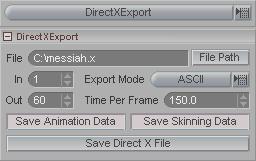
Direct X Export is designed for the game creation world. It allows you to export messiah animation for use in video games an other DirectX-based software.
File, File Path: Use this to set a file name and save path for the DirectX file.
In/Out: Set a beginning and end frame to export. You can export just a portion of the scene if you want.
Export Mode (pulldown): Choose between ASCII, Binary, or Compressed.
Time Per Frame: Direct X does not use the standard FPS type setting like movies and TV. In Direct X, time is determined by "ticks," not a real unit of time. So this Time Per Frame setting is an arbitrary number that is used in the playback application to determine the speed. You can program the playback rate to playback x number of ticks per second. So to make a long story short, I pick up the ball and throw it to Who; Who throws it to What; What throws it to I Don't Know; I Don't Know throws it back to Tomorrow... a triple play.
Save Animation Data: Turn this on to save the animation data for non-deforming objects.
Save Skinning Data: Turn this on to save the bone deformation data.
Save Direct X File: After you have set everything else on the block, press this button to begin the export. The message window at the bottom right of the interface will give you a readout of the progress.
Note: When exporting bone data, muscle bones, all bone motion (even that modified by expressions), and all weighting (standard & weight tool generated) are exported.