|
|
|---|
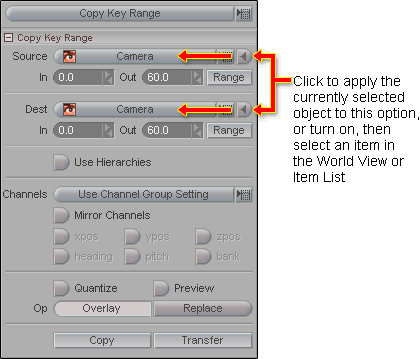
Copy Key Range (pulldown list): This pulldown list contains four choices: Copy Key Range, Key/Frame Editing, Distort Key Range, and Transform Key Range. If you're reading this, then it's on Copy Key Range right now.
Note: For more complex operations, you might want to use Compose.
Source (pulldown list): Use this list (or the button to the right-- see image) to choose what you want to copy keys from.
In/Out: Set the in and out points for the range you want to copy. For example, if you want to copy frames 3 to 21, set the In to 3 and the Out to 21. Or if you want to copy frames 12 to 36, then, ah, whatever. Note: You'll see the copy range highlighted in pink in the Motion Graph.
Range: Press this is you want to use the scene's In and Out points as the range to copy and you are too lazy to type them in here.
Dest (pulldown): Choose the Destination object that you want copy the keys to.
In/Out: Set the in and out points for the range where you want to paste the keys. For example, if you want to paste to frames 3 to 21, set the In to 3 and the Out to 21. Yada, yada, yada. Note: You'll see the destination range highlighted in blue in the Motion Graph. Important: The Destination range can be bigger or smaller than the Source range. The keyframes will scale to fit. so you can copy 50 frames into a 30 frame range, or into a 200 frame range.
Range: Press this is you want to use the scene's In and Out points as the range to past to and you are too lazy to type them in here. Frankly, if you were lazy enough to use Range for the Source, you're probably going to use this button here too. I know because I'm that lazy.
Use Hierarchies: Use current item and its children.
Channels Pulldown: Choose which channels to copy/paste. The choices are:
-
Use Current Channel Group - Use the whole group that the currently selected channel is part of. For example, if you have the Y channel selected, it will copy channels X, Y, and Z. If you have Pitch selected, it will copy Pitch, Bank, and Heading.
-
Position - Use only the position channels. (Also called translation channels.)
-
Rotation - Use only the rotation channels.
-
Motion - Use the position and rotation channels.
-
Object - Use the normal channels for the object-- all Motion, Pivot and Scale channels.
-
All - Use all channels, even the extended channels, if the object has them. For example the camera has the normal channels for motion, but it also has channels for Zoom, Aperture, etc.
Mirror Channels: Turn this on if you want to mirror the channels. For example, if you want to take the motion from the left hand and apply it to the right hand.
Channels: Choose which specific channels to mirror.
Quantize: This forces keys to fall on whole numbers only. It can be very useful if you are scaling the motion (see Dest-- In/Out, above), so you don't get fractional frames, like a keyframe on frame 1.37.
Preview: Turn this on and play the animation to see what the motion will look like when you apply it.
Op (Operation): Choose how you want to apply the copied frames. The two choices are:
-
Overlay - Keep whatever keyframes are on the destination object(s) and add these new keyframes to them.
-
Replace - Replace whatever keyframes might exist in the destination object(s) with the copied keyframes. In other words, delete what's there and put these new keyframes there.
Copy/Transfer: Choose one of these options when you activate the copying:
-
Copy - Copies from the Source to the Destination. The Source object is untouched.
-
Transfer - Moves the keys from the Source to the Destination, so they are deleted from the Source. Be very careful with this one! You can undo it, but if you don't notice the mistake until much later, you might not be able to.