|
|
|---|
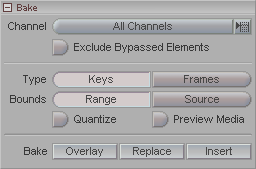
The Bake block allows you to take motion from Compose and "bake" it back onto an object. In other words, after you finish creating the motion you want with Compose-- which could be made up of several different Motion Clips-- you can take all of that data and place it into the object's Motion Path so it will no longer need Compose. Note: Clip instance mix channels, mirroring, end behavior, repeat, and instance/element/channel bypassing are used in the calculation, but blends, blend operators, and motion compensation are not.
Source (pulldown): Lets you choose exactly what you want to Bake.
Channel (pulldown): Select which portion of the motion you want to Bake. Active Channels will respect the channel bypass settings that you've made on the Clips List. The rest (Object Channels, Position, Rotation, etc.) will do all channels even if some are set to Bypass.
Exclude Bypassed
Elements: As the name suggests, when this is turned on,
the elements in the Clip that are bypassed will not get
baked. There will be times when you bypass an element just to
see how it looks that way, but you do want to
use that element, and there will be times when you bypass an
element and don't want to use it at all.
Bypassed: ![]() Not
Bypassed:
Not
Bypassed: ![]()
Type (Keys, Frames): Choose how you would like the motion baked. If you choose Keys, then it will place keyframes on the object's motion path exactly where there are keyframes in the clip. If you choose Frames, it will put a keyframe on every frame in the object's motion path. Note: When baking Frames, the time channels are used in the baking. However, when baking Keys, the time channels are ignored.
Bounds (Range, Source): The two choices here are Range and Source. Range will bake the area between the In and Out points. This is a good way to bake only a portion of a clip. Source will bake whatever is selected in the Source pulldown regardless of where your In and Out points are. Generally speaking, if you want to bake a specific clip, use Source.
Quantize: Turn this on to keep all keyframes on actual frames instead of floating point time. For example, with this on, you won't get a keyframe on frame 1.024, it will round off to frame 1.
Preview Clip: Turn this on then press play to see what the motion will look like when it is baked onto the object.
Bake (Overlay, Replace,
Insert): Overlay will combine the baked
motion with whatever motion might already be on the object.
Replace will remove whatever motion is on the object
and put the baked motion there. Insert will
bake the motion onto the object and move any existing motion over
to the right to make room for the baked motion. Note: The Insert
button is disabled when a Track is
selected. This is because the motion may not be reliably
shifted because of the arbitrary nature of the clip instances that
may reside on a track.