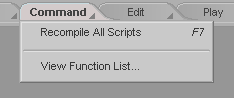|
|
|---|
The Command tab is where you work with expressions. Expressions are one of messiah's most powerful features. Not only because of what they let you do, but because of how easy they are to set up.
If you right-click on the Command tab itself, you will be presented with the Command context menu.
|
Recompile All Scripts - Normally any changes you make to a script won't take effect unless you restart messiah. Using Recompile All Scripts will update them inside of messiah, making your changes take effect without requiring a restart. View Function List... - This brings up the text file that messiah creates each time you launch it. The file lists each of the current Functions, along with a brief description. (These are the descriptions that appear on the Expression block.) |
Important & Interesting Tip
#1: A variable will automatically be created when you
CTRL-right-click on the ![]() button to the right of the
Buffer field, or the one to the right of
the Functions pulldown. So
you don't need to start by pressing the New
Variable button. You can bypass that step and go right
to work.
button to the right of the
Buffer field, or the one to the right of
the Functions pulldown. So
you don't need to start by pressing the New
Variable button. You can bypass that step and go right
to work.
Important & Interesting Tip #2: Create a variable then enter (2+2+2)/2 or any other expression. Now when you type that variable's name in a numeric input field, the computed value will be returned. You can use this as a method to store named parameters that you can use anywhere in the program that requires numerical values.
Note: When you are on the Command tab, the Item List becomes the Expressions List.