|
|
|---|
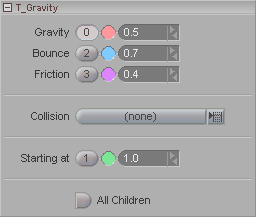
Note: This panel appears when Gravity selected in the Item List.
Gravity: Sets the amount of gravity to apply. This is not based purely on the real gravity of Earth (where objects fall at 9.81 meters per second), but is a combined parameter that takes care of the weight of the object and the gravity. According to Taron, this effect's programmer, just experiment with different settings and you'll soon find the one you like for your scene.Bounce: The amount of bounce when the affected object collides or intersects with the ground plane (zero on Y).
Friction: The amount of friction (stickiness of the affected object to the collision object) that happens when the affected object collides or intersects with the ground plane (0 on the Y axis).
Collision (pulldown): Select an object to activate, position and scale a collision sphere. Since the collision object is just a procedural sphere and not actual geometry it can be any object (Null, procedural object or stand-in geometry such as a polygon sphere for visual size reference).
Starting at: Sets the frame number where Gravity will begin to take effect. The velocity of the objects at the chosen frame number will be used and continued by Gravity. There are two forms of velocity that will be taken into account: translational (x,y,z) and rotational (bank). The rotational bank velocity will be used as spin and will manipulate the trajectory of the affected objects when having contact with the collision object and the ground-plane. Friction will also affect the strength of the spin influence.
All Children: Turn this on to have all of the children of the object to be affected by Gravity but not the parent object itself. This is useful if you have a large number of objects in a hierarchy and you need all of them to be affected by Gravity. Remember though, the parent object-- the one you applied the Gravity effect to-- will not be affected by Gravity if you turn this on.