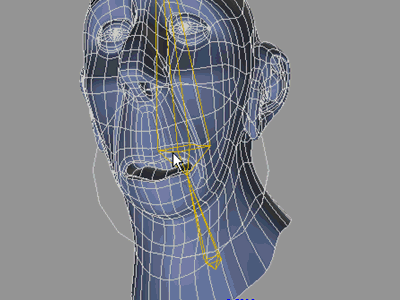|
What is Point Animation?
Point animation
allows you to directly animate your vertices in
using various sculpting and selection tools, right on top of your
regular rig. Cool huh? (hint: hyeall yeah)
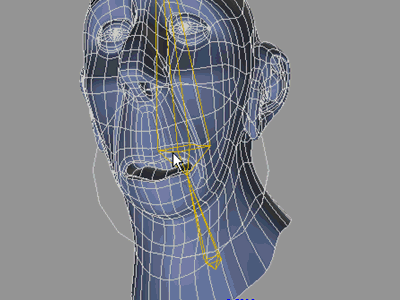
When would I want to use Point Animation?
-You want Point
Animation whenever you want to go in and just do that little tweak on
your mesh on a few frames where the rig isn't holding up
properly.
-You want Point Animation when you want
to add variation to your facial animation.
-You want Point
Animation when you want to improve the shilouettes and poses of
your characters.
-You want Point Animation when you're using
Cage Deformer or Lattice to easily control them.
-You
want Point Animation all the time, these were really just
suggestions. It's that cool.
How do I apply Point
Animation?
1. Select the object that you
want to use Point Animation
on.
2 Go to the
Setup tab and select Point Animation from the effects pulldown
list, then click on the [+] button
3. In
the Animate tab, click the Point Animation
effect in
the list and press Edit Mode.Make sure that you are in
Perspective view mode.
4. Make
sure that you are in Perspective view mode one more time.
5. Use the
various sculpting, moving and selection tools to animate to your hearts
delight. To see selections, make sure your object is set to draw in
any of the modes that say 'edges' or 'and
wires',
6. When you're done, hit Edit Mode
again to stop point animation.
What are the restrictions of Point
Animation?
Thou shall not:
-have
isolated vertices in your model
-have zero area polygons in your
model
-have "2 point polygons" in your model
-delete keyframe(s) and
undo that
-push create key button under the graph and push "Zero Key"
without updating frame
-expect PA to work when point order
changes
Additional Information:
About interpolation:
In PA every keyframe
represents one displacement/morph. Keyframes channel value is used to keep
track of key orders, so dragging a value in graph is not a good idea.
Channel value between keyframes is used to interpolate between different
displacements. For example if channel value is 2.5, that is exactly
between keyframes 3 and 4 (key index starts at 0 and therefore first key
is 0, second 1 etc). So you can use TCB values or bezier handles to
control the spacing/eases/acceleration/whatevertermgetsyouaroused between
keys. Because this way of handling keys using PA with sliders is not
recommended (though you could do it in very limited way). Point animation
handles interpolation as a hermite spline instead of directly linear.
Thus you get a smooth motion for a vertice through keyframe 2 if
you have keyframes 1 2 and 3 different for that vertice. It also has
'smart holds' so it won't overshoot if you have two keys with the
same value for that vertice in two consecutive keyframes.
For some reason PA channel value gets b0rked if you
have negative frames. Result is that interpolation doesn't work in
negative frames, but you can store displacements in there. Make your
displacements in positive frame range before dragging them to negative
range, so you don't have to work blindfolded. You can use messiahs regular
pose system to paste channel
values or setup Suricates excellent AP_CopyPose.
"Through" bool tick picks elements under mouse using
screen coordinates instead of shooting a ray at model. It is useful if you
have points inside model that you can't access other way. It's not perfect
but it's something. "Connect" bool tick uses geometry connectivity to
calculate influence when
sculpting instead of just simple volume.
While in "Select" mode, left mouse button selects and
right mouse button de-selects. In "Sculpt" mode LMB is main function and
RMB does the opposite.
MMB drag scales the brush size.
"Zero Key" button either creates keyframe with no
displacement on frame you are OR if you have keyframe already in that
frame, it zeroes out the displacement.
Here's a point
about animating: -It's fun.
Code is © useful slug 2008-2009 licenced to pmG Worldwide LLC for distribution with
messiah
www.usefulslug.com www.projectmessiah.com
|