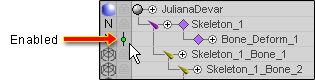|
Metamation |
|---|
What is Metamation?
OK, you've got an object that's a lot of polygons and if you
animate with it your system will be too slow. So you use the
low-res "cage" and animate that, then turn on MetaNURBS when
you render so it'll render the high-res one, right?
Right. But what do you do if you can't use
MetaNURBS? Metamation. LightWave's
Metaform Plus plug-in (written by pmG's programmers) can
subdivide and smooth an object in a way similar to MetaNURBS
but without some of its point/polygon restrictions. So an
object that can't be MetaNURB'ed, can be
Metaformed.
The Metamation effect was designed to let you work with the low-res version but render the high-res one.
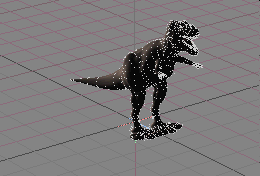
This image shows the high-res object being deformed by
the Melt effect, which is applied to the low-res mesh.
Metamation is what makes this possible.
How is it applied?
Basically, all there is to it is to load the Metaformed
object (high-res) and add the Metamation effect to it, then
load the low-res version as a "cluster". Put your bones or
other effects into the low-res one and animate with that.
Here's a little more detail:
1) Load the high-res mesh.
2) Apply Metamation to it.
3) On the Cluster Create block, use Load Cluster/Object to load the low-res mesh.
4) Set the visibility of the high-res object to N (hidden).
5) Set up the low-res character with whatever effects you want (if any) and animate it.
Effect
Order:
In the Effects List (the list on the
right in Setup![]() Effects) make sure
Metamation comes after any other effects
(such as Bone_Deform). Just grab it
and drag it down to the bottom.
Effects) make sure
Metamation comes after any other effects
(such as Bone_Deform). Just grab it
and drag it down to the bottom.
What about when it comes time to
render?
If you're rendering in messiah, set the low-res
mesh so it doesn't render. You do that on the Object
block, which is on the Surfaces sub-tab on
Render.
If you're rendering in another package, you would load only the high-res mesh into that program and use messiah to deform it. Each package has its own quirks, so take a look at the information for your render package in the Using messiah with 3rd Party section at the bottom of General Info.
Things to keep in mind:
1) Make sure that after you've got a Metamated object
set up that you create your character rig on the low-res mesh, not
the high-res one. The high-res one will, because of
Metamation, automatically conform itself to the deformations
of the low-res mesh, so you don't have to touch it.
2) If your low-res character can work with MetaNURBS, you might not need to use Metamation at all. Load your low-res character mesh and press TAB on your keyboard to see if MetaNURBS works.
Important: The calculations for Metamation are intensive and can reduce the frame rate enough to make it slow to work with. So it is a really good idea to disable Metamation while you are working, then enable it when you render (or when you send it out to the host app, if that is how you will render it). To disable it, click on the enable/bypass toggle as in the image below (but do it for Metamation, not Bone_Deform).