|
m e s s i a h W i t h M a y a |
|---|
Installation
After installing messiah add the following line to
yourMaya.envfile, replacing the path below with the
path to your messiah installations:
MAYA_PLUG_IN_PATH = C:/pmG/messiahStudio1.5
Note the use of forward slashes, do not use backslashes, Maya will not recognize the path correctly if you do. Also if the path contains spaces (such as 'Program Files') then the path must be enclosed in double quotes(").
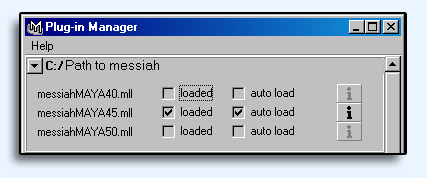
figure 1
When you open Maya next go to the Plug-in Manager and check 'loaded' and 'auto load' for the appropriate version of Maya that you are running. Consult Maya's documentation for more information about plug-in management.
NOTE: Never move your messiah executable or the messiahHOST.dll file from the directory in which they were installed.
Deformation
In order to deform an object with messiah in Maya the
following steps must be taken:
1) Select the object, or rather its transform node. If you are not familiar with Maya's Dependency Graph don't worry, whenever you select an object in the 3d view or from the Outliner, you are selecting its transform node.
2) Type 'messiah -ad' at the command line
The object will now be connected to, and appear in, messiah.
Transformation
The steps for transforming an object with messiah (as opposed to
deforming it) are exactly the same as the steps above, however this
time you use the '-ax' switch.
Launching messiah's Interface
Simply type messiah at the
command line and messiah's interface will be
launched.
Maya is a trademark of Alias|Wavefront