|
C r e a t i n g & U s i n g S c e n e s W i t h 3 D S t u d i o M a x |
|---|
Right now, the way that messiah and 3D Studio Max work together is through Embedded Scenes.
What is an Embedded Scene?
An Embedded Scene is a scene file that contains the scene
information for the host application (Max, Maya,
etc.) and messiah all in one. Embedded Scenes
are saved from the host application (not messiah).
How do I create a scene using 3D Studio
Max?
1)
Load your object and make sure it's selected.
2) Select the Modify tab.
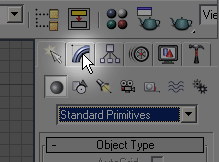
3) Under the Modifier list pulldown, select messiah:modify. Note: If there are no modifiers listed in the pulldown, make sure you have your object selected.
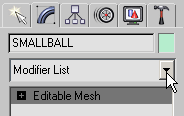
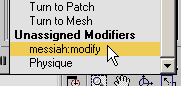
4) messiah will start up and your object will be there, all ready for you to begin setting up and animating.
Note: You must put the messiah:modify onto each object that you want to animate (or even show up) in messiah.5) When you are finished, or when you want to go back to Max, exit messiah with the close button on the upper right. It won't actually close messiah, it will just minimize it. You'll probably need to press the Go To Start button or the play button.
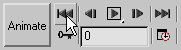
6) To go back into messiah again, either click on the object in one of the Max viewports, or click on the messiah entry in the modifier list, or click on it in your task bar.
Loading An Embedded Scene:
To load an Embedded Scene into 3D Studio Max, just
load it like any other scene. After it loads, you'll need to
press the "go to start" button on the play controls (or press play,
or any of the other controls). Note: After you merge the scene you
should save it, and you might need to reload it (possibly start
Max again) for it to work. This is a temporary problem
(and it may not be necessary anyway; test it on your system).
Combining two Embedded Scenes:
If you have two Embedded Scenes, such as Character_A.max andCharacter_B.max and you want
to combine them into one scene, just load one of the scenes into
Max, then do a "Merge" (also in Max). It's as
simple as that!
Samples:
There are two sample scenes in the Scenes\Third_Party_Samples folder. One
is just a ball bouncing (pure excitement!) and the other is the
familiar Don's Dino T-Rex scene.
Groovy Unexpected Feature:
Max's scene file format is a proprietary format, and it can
be very difficult to get your objects out in formats that other
packages can read. Well, you'll be happy to know that messiah
can handle some of that for you. Whatever object is loaded
into messiah can be saved out into the following formats:
3DS, DXF, OBJ, LWO, and LWO2 (for LightWave 6+).