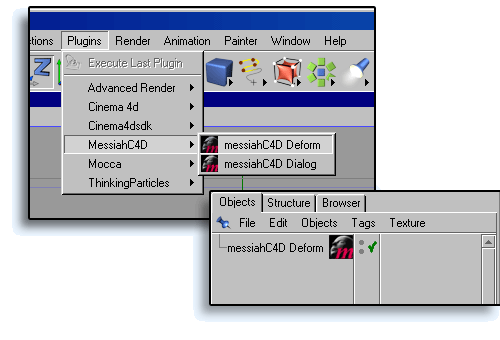
figure 1
|
S e t t i n g U p A n d U s i n g m e s s i a h W i t h C i n e m a 4 D |
|---|
Installation
Copy the folder called messiahC4D from your messiah
installation folder to Cinema 4D's plugins directory. At this point
the contents of your messiahC4D folder should be the messiahC4D.cdl plug-in
file and a "res" folder. Later this folder will also contain
the config file for the plug-in, and will be named messiahC4D.cfg.
The first time you start Cinema 4D after installing messiahC4D, you will be prompted to locate your messiah executable. You will only need to do this once. NOTE: never move your messiah executable or the messiahHOST.dll file from the directory in which they were installed.
Deformation
In order to deform an object with messiah in Cinema 4D the
following steps must be taken:
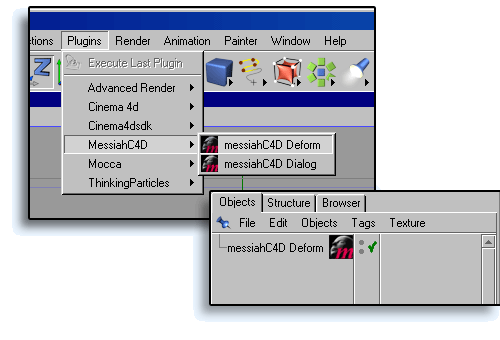
figure 1
1) Create a new messiahC4D Deform plugin
object (figure 1).
2) Parent that plug-in object to the object you wish to
deform (figure 2)
3) Apply the messiah:deform Tag to the object you wish
to deform (figure 2)
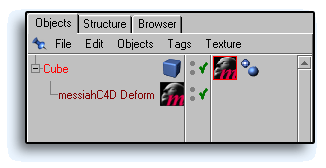
figure 2
Transformation
By nature, deforming an object incurs a certain amount of overhead
as each point in the object needs to be updated, for this reason it
is more desirable to alter an object's motion only if you do not
intend to distort its shape. To do this you simply apply the
messiah:xform Expression Tag to the object (figure 3)
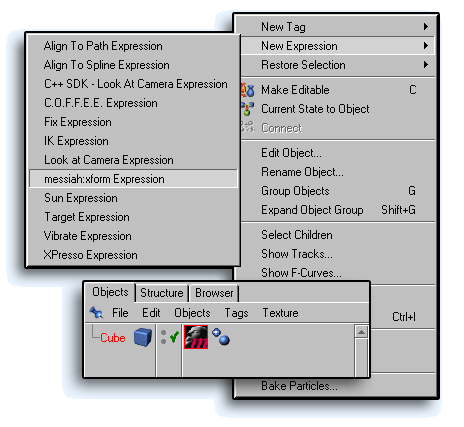
figure 3
messiahC4D Dialog
This dialog (figure 4) is where you will configure the messiahC4D
plug-in. This is also where you launch messiah's
interface.
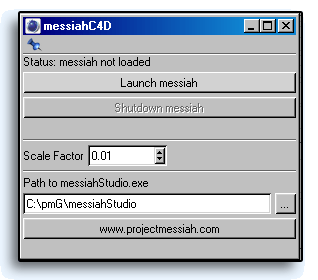
figure 4
Scale Factor
The default grid size in Cinema 4D is different than that of
messiah. For example, if you were to create a default cube
in Cinema 4D, it would span 100 units in each direction. In
messiah a default cube will only span 1 unit in each
direction, though both will take up about the same screen space in
their respective apps. To get around this you can scale your Cinema
4D objects down as they are passed to messiah, and scale
back up when they are passed back. You do this by adjusting the
Scale Factor in the messiahC4D Dialog. The default value of 0.01
will scale that 100 unit cube from Cinema 4D down to a 1 unit cube
in messiah. Note that Scale Factor is global, meaning it
affects all connected objects. When objects are connected with the
messiah:xform Expression Tag, their translation is also scaled by
the Scale Factor to keep their motions proportional to their
size.
Path to messiahStudio.exe
In order to run, messiahC4D needs to know where your messiah
executable is located. When you start Cinema 4D for the first
time after installing messiahC4D you will be asked to locate your
messiah executable. That path will then show up in
this field. You may change the location whenever you want, but
you will need to restart Cinema 4D for the change to take
effect.
If any of the following conditions are true then messiahC4D will fail to load correctly and the plug-in will not work:
1) The path to the messiah
executable is incorrect
2) The messiahHOST.dll file has been moved from the
installation directory
3) The messiah*.exe file has been moved from the
installation directory
Known Issues
Cinema 4D is a program with a very unique design quite different
from that of the other host applications supported by
messiah. Because of this there are some issues that the user
should be aware of:
1) You cannot merge one Cinema 4D scene
with another when they both contain objects that are connected to
messiah.
2) You can only have one Cinema 4D document open at a
time that contains a connection to messiah.
3) When you close the Cinema 4D document you must
manually clear the messiah scene, this will not happen
automatically.
Cinema 4D is a trademark of MAXON Computer GmbH
| Converted from CHM to HTML with chm2web Pro 2.82 (unicode) |