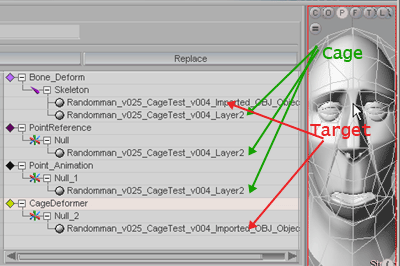|
What is Cage deformer?
This plug-in is an effect plugin that deforms a
mesh object (the 'target') with the help of another mesh object (the
'cage') using a deformation method called Positive Mean Value
Coordinates
.
Usage
Select a mesh object and add
the 'CageDeformer' effect in the Setup Tab. The 'CageDeformer'
effect has two tabs which allow you to control the settings of the
effect. The tab 'CageDeformer Setup' tab is only
accessible in setup mode, while the 'CageDeformer Animate' tab is accessible
both in setup and in animate mode.
What order should I put the cage deformer
in?
1. The bone deformer and any other deformers you
want to affect both meshes before the cage deformer takes
effect.
2. The point reference which is the 'pickup point' in the
effects list for cage deform. Things after this will affect it.
3.
Whichever effect you want to use to edit the cage. Can I recommend
Point Animation? Yes I can.
4. The cage deformer which applies
the effects on the cage back down onto the mesh.
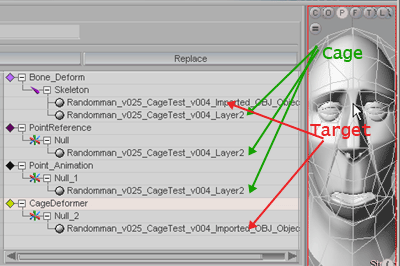
Guidelines for the cage
In
the 'CageDeformer Setup' mode you can define the cage that deforms the
target(s). The cage should be a polygonal object that encloses the target
object(s). A few guidelines for the cage:
- The cage should be
constructed of polygons with 3 or 4 points only. Polygons with less than 3
or more than 4 points are ignored.
- Internally, the cage will be
triangulated, i.e. 4-point polygons will be split up in two
triangles.
- Triangles that are degenerated (all three points are in a
straight line) are ignored. This also applies for triangles that are
internally created in the process of triangulation.
- Only those parts
of the target mesh that are surrounded by polygons of the cage are
affected. The normals of the cage polygons are important, they should
point to the outside. The cage can also contain nested parts. E.g. you can
have one large cube which contains a smaller cube. All parts of the target
mesh that are contained in the smaller cube are completely controlled by
the vertices of the smaller cube. Those parts of the target mesh that are
contained in the large cube but not in the small cube are controlled by
the vertices of the large cube.
- Avoid sharp angles in the
cage mesh. If possible, subdivide sharp angles.
Cage
deformation weights
Every vertex of the cage mesh has a
certain weight by which it influences the vertices of the target
object(s). Since the calculation of these weights is a time-consuming
process, you would typically store these weights (once you have calculated
them) either in an external file or internally in the scene file. In
middle section of the 'CageDeformer Setup' tab you can define the settings
for saving/loading the cage weights for each of the targets attached to
the effect. The 'Target' dropdown menu lets you select the target. If the
weights for a certain target are not yet initialized, you can see the
addition „(no CDW)“ next to the name of the target. The 'Save mode'
defines how the saving of the weights shoudl be done. If this mode is set
to 'Off', there's no saving of the weights and, consequently, no loading
of the weights the next time you start up the scene. With the setting
'Internal' the weights will be saved in the scene file (if the weights
have been intialized before) the next time you save the scene. Use this
setting if you want to send your scene as an MPJ file to the render farm.
Use the setting 'External' if you want to to save/load the weights to an
external file, this is a file with the extension '.cdw'. You have to
provide a filename in the edit field 'External file'. You can set the file
name either manually or use the 'Load CDW...'/'Save CDW...' buttons. These
buttons bring up a a file dialog that let you specify a file name for
loading/saving CDW data.
With the button 'Calculate all CDWs' in the
bottom section of the 'CageDeformer Setup' tab you can calculate the
weights of the 'CageDeformer' effect. For 'Accuracy', a setting betewwn 6
and 10 should normally be OK. Please note that the calculation of the cage
deformer weights migth take a while.
Depending on the complexity of cage and target
mesh and the speed of your computer the calculation might take
a few seconds to a few minutes.
The other settings:
In
the 'CageDeformer Animate' tab you can control the effect durinig animate
mode. 'Strength' controls the overall strength. A strength of 1.0 deforms
the target according to the calculated cage weights. Lower/higher values
lead to a smaller/bigger effect of the 'CageDeformer' effect. The
'NearLimit'/'FarLimit' settings allow you to define a falloff for the
influence of cage vertices that are further away from the target vertices.
'NearLimit'/'FarLimit' are parametrical values relative to the overall
size of the cage, i.e. with a setting of 1.0 for the limits you include
all cage vertices. For cage vertices that are at a paramatrical distance
between 'NearLimit' and ''FarLimit' the influence of the cage weights
fades down from their original weight (the weight that is calculated) to
0.0 .
'Weight' lets you choose one of messiah's weights (e.g.
metaeffectors or procedurals) for masking the effect. The weight can be
static, dynamic or combined.
'PointReference' let you choose a
'PointReference' object (this requeires the use of the 'PointReference'
plugin). Normally, the change of the cage vertices in relation to their
position in setup mode would be evaluated for the effect of the
'CageDeformer' plugin. However, with the 'Point Reference' object you can
freeze the vertices of the cage at a certain point in the effects pipeline
and use the
movement of the cage relative to this reference
point. This way you can add point animation after the point
reference, and then the Cage deformer last.
History of Changes
1.0: Public release
Code is © Christopher Lutz 2008-2009 for
useful slug licenced to pmG Worldwide LLC for distribution with
messiah
www.animationsnippets.com www.usefulslug.com www.projectmessiah.com
|